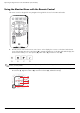- Hewlett-Packard Widescreen LCD Monitor User's Guide
Table Of Contents
- Notational Conventions
- Product Features
- Safety and Maintenance Guidelines
- Setting Up the Monitor
- Unpacking the Monitor
- Installing the Monitor
- Assembling the cantilever base
- Unfolding the double-hinged monitor
- Preparing the cantilever-base monitor for wall-mounting
- Wall-mounting the double-hinged monitor
- Preparation
- Connecting the VGA (Analog) or DVI-D (Digital) Cable
- Connecting the VGA / DVI-I Cable (Select Models Only)
- Connecting the HDMI Cable (Select Models Only)
- Audio and Video Cables and Adapters
- Connecting the Audio Cable
- Connecting the USB Hub Cable (Select Models Only)
- Connecting USB Devices to the Monitor (Select Models Only)
- Connecting the Power Cable
- Cable Management
- Adjusting the Tilt
- Adjusting the Swivel
- Keyboard Parking
- Operating the Monitor
- CD Software and Utilities
- My Display Software (Select Models Only)
- Front-Panel Controls
- Using the On-screen Display (OSD)
- Selecting Video Input Connectors
- Identifying Monitor Conditions
- Adjusting Screen Quality
- Power-Saver Feature
- Ambient Light Sensor (Select Models)
- Task Light (Select Models)
- Webcam (Select Models)
- High-Bandwidth Digital Content Protection (HDCP)
- Operating the Digital Picture Frame Card Reader (Select Models)
- Preparing the Monitor for Shipping
- Troubleshooting
- Technical Specifications
- Agency Regulatory Notices
- Federal Communications Commission Notice
- Declaration of Conformity for Products Marked with FCC Logo, United States Only
- Materials Disposal
- Chemical Substances
- Canadian Notice
- Avis Canadien
- European Union Regulatory Notice
- Disposal of Waste Equipment by Users in Private Households in the European Union
- Japanese Notice
- Japanese Power Cord Notice
- Japanese Material Content Declaration
- Korean Notice
- EPA ENERGY STAR® Compliance
- HP Recycling Program
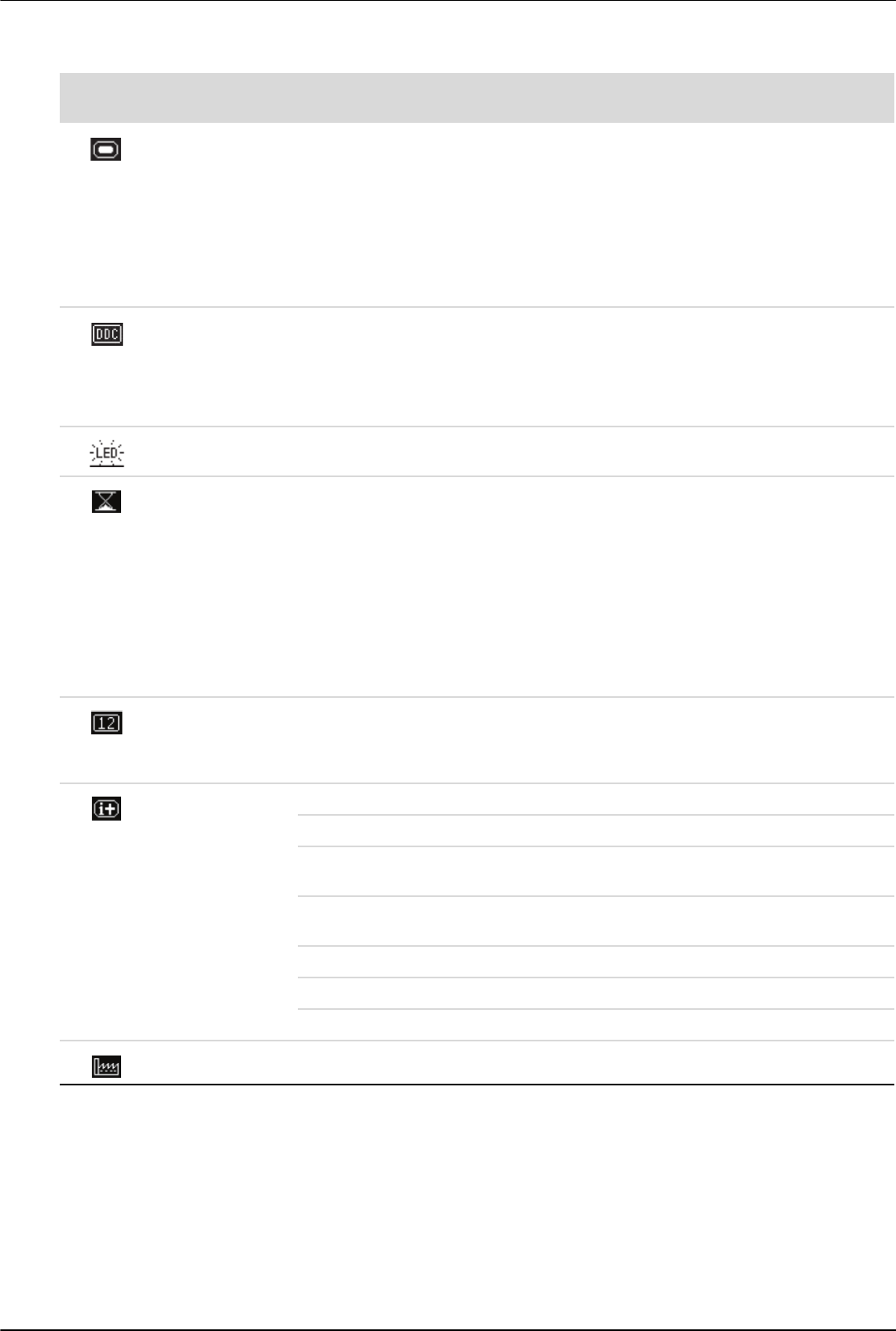
Operating the Monitor
User’s Guide 4–7
Management
(continued)
Power-On Status
Display
Displays the operating status of the monitor each time the
monitor is powered on. Select the location to which to display
the status:
Top
Middle
Bottom
Off
The factory default is Top or Off, depending on the model.
DDC/CI Support Allows the computer to control some OSD menu features such
as brightness, contrast, and color temperature. Set to:
On
Off
The factory default is On.
Bezel Power LED Turns the light (LED) in the power button On and Off. When set
to Off, the light will remain off at all times.
Sleep Timer Provides the timer-adjustment menu options:
Set Current Time — Sets the current time in hours and minutes.
Set Sleep Time — Sets the time you want to place the monitor
in sleep mode.
Set on Time — Sets the time you want the monitor to wake up
from sleep mode.
Timer — Sets the Sleep Timer feature On or Off; the default
setting is Off.
Sleep Now — Immediately sets the monitor to enter
sleep mode.
Default Video Input Selects the default video input signal when the monitor is
connected to two active and valid video sources. The default is
DVI. You must restart the computer to have the change take
effect.
Information Selects and displays important information about the monitor.
Current Settings Provides the current input video mode.
Recommended Settings Provides the recommended resolution mode and refresh rate
for the monitor.
Serial Number Reports the serial number of the monitor. The serial number is
needed if contacting HP technical support.
Version Reports the firmware version of the monitor.
Backlight Hours Reports the total hours of backlight operation.
Service Support For service support, go to: http://www.hp.com/support
Factory Reset Returns settings to factory defaults.
Icon
Main Menu
Options
Submenu Options Description (Continued)