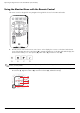- Hewlett-Packard Widescreen LCD Monitor User's Guide
Table Of Contents
- Notational Conventions
- Product Features
- Safety and Maintenance Guidelines
- Setting Up the Monitor
- Unpacking the Monitor
- Installing the Monitor
- Assembling the cantilever base
- Unfolding the double-hinged monitor
- Preparing the cantilever-base monitor for wall-mounting
- Wall-mounting the double-hinged monitor
- Preparation
- Connecting the VGA (Analog) or DVI-D (Digital) Cable
- Connecting the VGA / DVI-I Cable (Select Models Only)
- Connecting the HDMI Cable (Select Models Only)
- Audio and Video Cables and Adapters
- Connecting the Audio Cable
- Connecting the USB Hub Cable (Select Models Only)
- Connecting USB Devices to the Monitor (Select Models Only)
- Connecting the Power Cable
- Cable Management
- Adjusting the Tilt
- Adjusting the Swivel
- Keyboard Parking
- Operating the Monitor
- CD Software and Utilities
- My Display Software (Select Models Only)
- Front-Panel Controls
- Using the On-screen Display (OSD)
- Selecting Video Input Connectors
- Identifying Monitor Conditions
- Adjusting Screen Quality
- Power-Saver Feature
- Ambient Light Sensor (Select Models)
- Task Light (Select Models)
- Webcam (Select Models)
- High-Bandwidth Digital Content Protection (HDCP)
- Operating the Digital Picture Frame Card Reader (Select Models)
- Preparing the Monitor for Shipping
- Troubleshooting
- Technical Specifications
- Agency Regulatory Notices
- Federal Communications Commission Notice
- Declaration of Conformity for Products Marked with FCC Logo, United States Only
- Materials Disposal
- Chemical Substances
- Canadian Notice
- Avis Canadien
- European Union Regulatory Notice
- Disposal of Waste Equipment by Users in Private Households in the European Union
- Japanese Notice
- Japanese Power Cord Notice
- Japanese Material Content Declaration
- Korean Notice
- EPA ENERGY STAR® Compliance
- HP Recycling Program
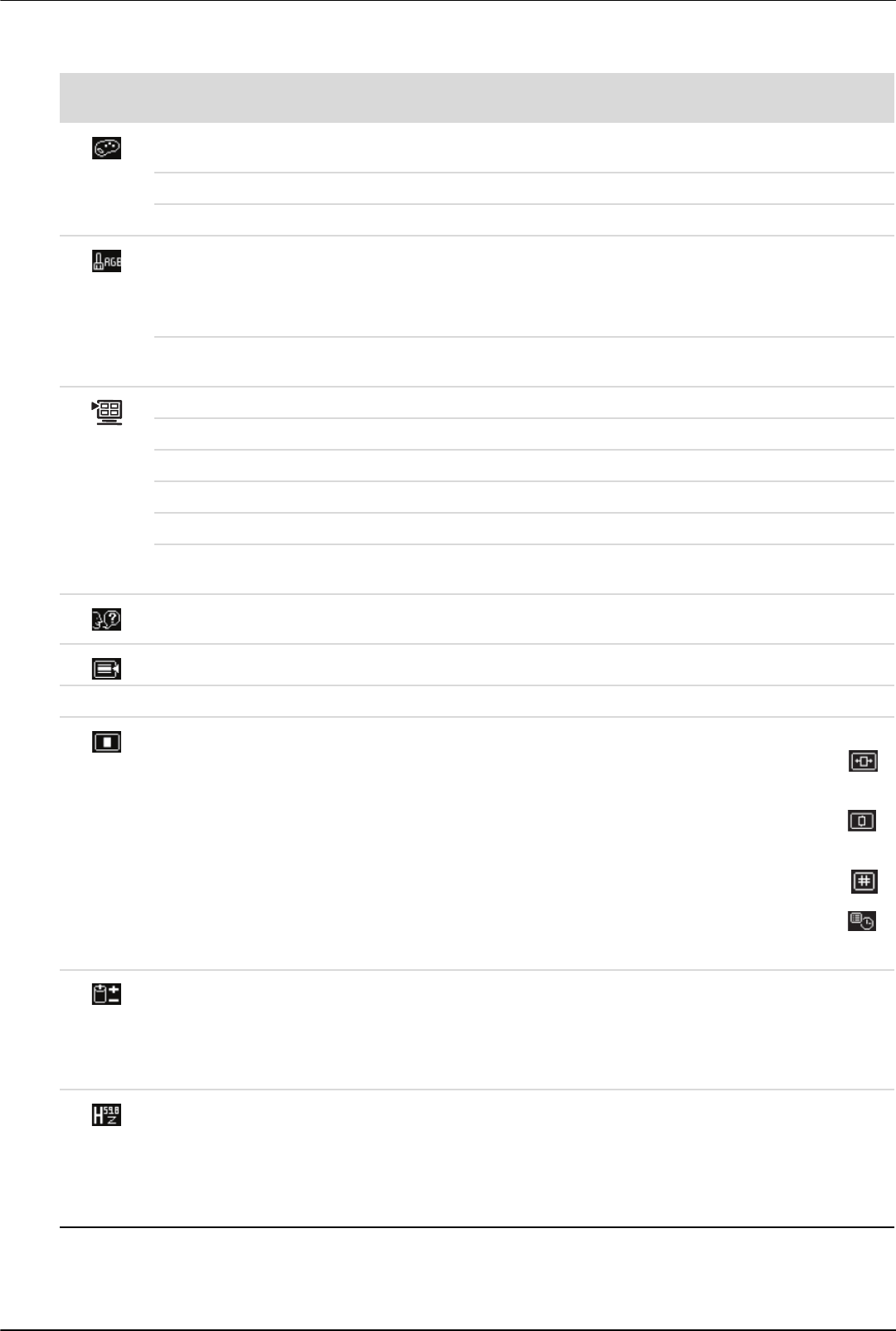
Operating the Monitor
4–6 User’s Guide
Color Selects the screen color. The factory default is 6500 K or
Custom Color, depending on the model.
9300 K Changes to slightly blueish white.
6500 K Changes to slightly reddish white.
Custom Color Selects and adjusts your own color scales:
R — Sets your own red color levels.
G — Sets your own green color levels.
B — Sets your own blue color levels.
sRGB Sets your screen colors to adapt to the color standards used in
the image technology industry.
Quick View Selects viewing mode.
Movie Selects the movie mode.
Photo Selects the photo mode.
Gaming Selects the gaming mode.
Text Selects the text mode.
Custom Settings saved when user adjusts the Brightness, Contrast, or
Color in one of the Quick View options.
Language Selects the language in which the OSD menu is displayed. The
factory default is English.
Management Selects the power-management features of the monitor.
Volume Adjusts the volume level.
OSD Control Adjusts the position of the OSD menu on the screen.
Horizontal OSD Position — Changes the viewing
position of the OSD menu to the left or right area of the
screen. The factory default range is 50.
Vertical OSD Position — Changes the viewing position
of the OSD menu to the top or bottom area of the
screen. The factory default range is 50.
OSD Transparency — Adjust to view the background
information through the OSD.
OSD Timeout — Sets the time in seconds that the OSD
is visible after the last button is pressed. The factory
default is 30 seconds.
Power Saver Enables the power saving feature (see “Power-Saver Feature”
in this chapter). Select:
On
Off
The factory default is On.
Mode Display Displays the resolution, refresh rate, and frequency information
on the screen each time the OSD Main Menu is accessed.
Select:
On
Off
The factory default is On or Off, depending on the model.
Icon
Main Menu
Options
Submenu Options Description (Continued)