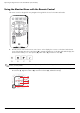- Hewlett-Packard Widescreen LCD Monitor User's Guide
Table Of Contents
- Notational Conventions
- Product Features
- Safety and Maintenance Guidelines
- Setting Up the Monitor
- Unpacking the Monitor
- Installing the Monitor
- Assembling the cantilever base
- Unfolding the double-hinged monitor
- Preparing the cantilever-base monitor for wall-mounting
- Wall-mounting the double-hinged monitor
- Preparation
- Connecting the VGA (Analog) or DVI-D (Digital) Cable
- Connecting the VGA / DVI-I Cable (Select Models Only)
- Connecting the HDMI Cable (Select Models Only)
- Audio and Video Cables and Adapters
- Connecting the Audio Cable
- Connecting the USB Hub Cable (Select Models Only)
- Connecting USB Devices to the Monitor (Select Models Only)
- Connecting the Power Cable
- Cable Management
- Adjusting the Tilt
- Adjusting the Swivel
- Keyboard Parking
- Operating the Monitor
- CD Software and Utilities
- My Display Software (Select Models Only)
- Front-Panel Controls
- Using the On-screen Display (OSD)
- Selecting Video Input Connectors
- Identifying Monitor Conditions
- Adjusting Screen Quality
- Power-Saver Feature
- Ambient Light Sensor (Select Models)
- Task Light (Select Models)
- Webcam (Select Models)
- High-Bandwidth Digital Content Protection (HDCP)
- Operating the Digital Picture Frame Card Reader (Select Models)
- Preparing the Monitor for Shipping
- Troubleshooting
- Technical Specifications
- Agency Regulatory Notices
- Federal Communications Commission Notice
- Declaration of Conformity for Products Marked with FCC Logo, United States Only
- Materials Disposal
- Chemical Substances
- Canadian Notice
- Avis Canadien
- European Union Regulatory Notice
- Disposal of Waste Equipment by Users in Private Households in the European Union
- Japanese Notice
- Japanese Power Cord Notice
- Japanese Material Content Declaration
- Korean Notice
- EPA ENERGY STAR® Compliance
- HP Recycling Program
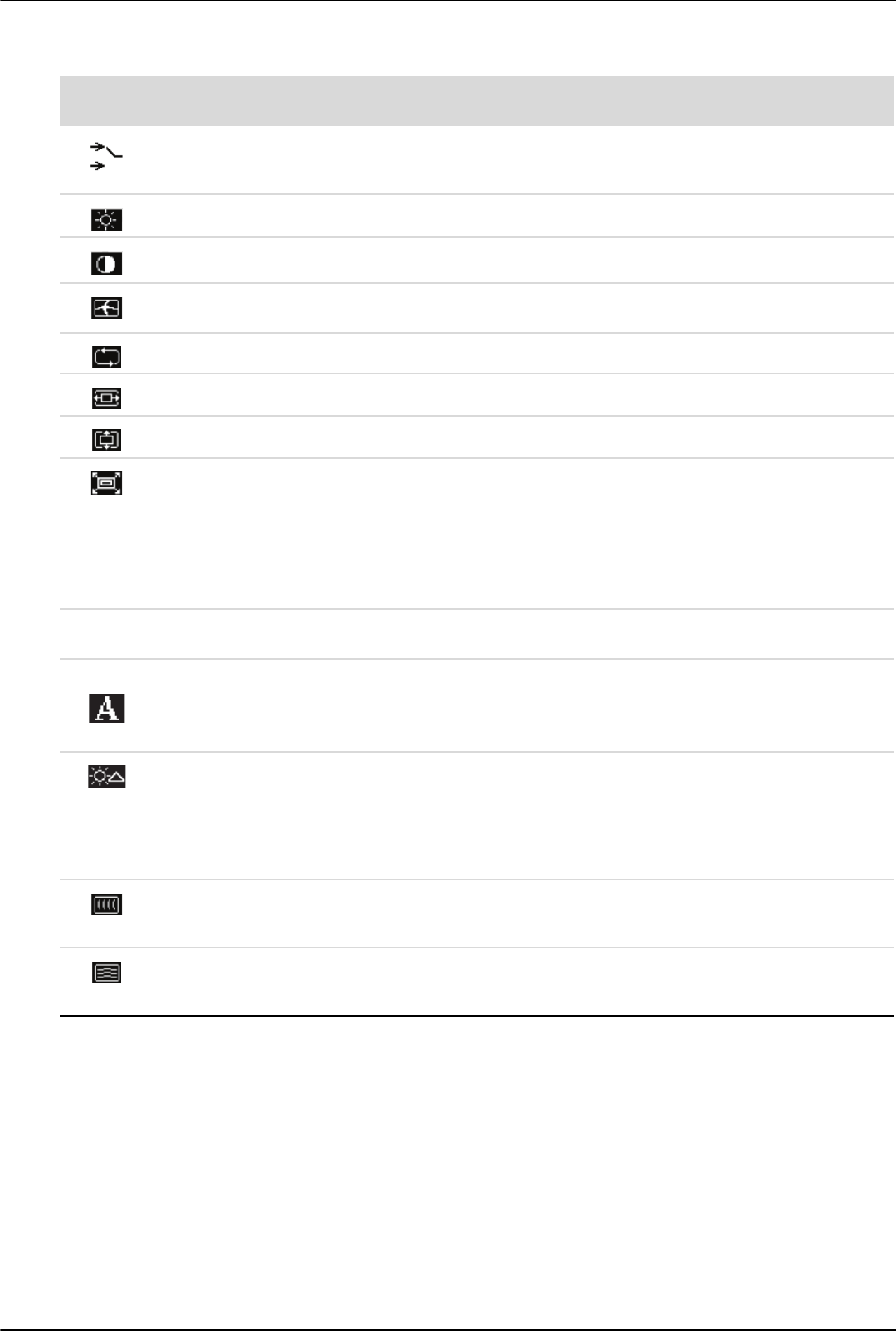
Operating the Monitor
User’s Guide 4–5
Icon
Main Menu
Options
Submenu Options Description
Switch Video Input
(select models only)
Switches the video input signal source when the monitor is
connected to two active and valid video sources. Switching
video input sources may take several seconds.
Brightness Adjusts the brightness level of the screen.
Contrast Adjusts the contrast level of the screen.
Image Control Adjusts the screen image. Also enables or disables the ambient
light sensor (select models).
Auto-Adjustment Automatically adjusts the screen image (VGA Input only).
Horizontal Position Adjusts the horizontal position of the picture (VGA Input only).
Vertical Position Adjusts the vertical position of the picture (VGA Input only).
Custom Scaling Selects the method on how displayed information on the
monitor will be formatted. Select:
Fill to Screen — Image fills the entire screen and might look
distorted or elongated because of non-proportional scaling of
height and width.
Fill to Aspect Ratio — Image is sized to fit the screen and
maintains proportional image.
Refresh Overdrive
(select models)
Provides access to the gray-to-gray panel overdrive function.
Enabled for panel native resolution only. The default is Off.
Sharpness
(select models)
On a scale of 1 to 5, adjusts the screen image to look sharper
or softer.
NOTE: If the one-to-one custom scaling menu is selected,
scaling is disabled and the Sharpness feature is as well.
Ambient Light Sensor
(select models)
Adjusts the brightness of the screen depending on the ambient
light of the environment. The sensor is on the left front of the
monitor.
By default the sensor is set to On. If you adjust the Quick View,
Brightness, Contrast, or sRGB functions in the OSD, the
ambient light sensor will automatically be disabled.
Clock Minimizes any vertical bars or strips visible on the screen
background. Adjusting the Clock will also change the
horizontal screen image (VGA Input only).
Clock Phase Adjusts the focus of the display. This adjustment allows you to
remove any horizontal noise, and clear or sharpen the image
of characters (VGA Input only).