- Hewlett-Packard Widescreen LCD Monitor User's Guide
Table Of Contents
- Notational Conventions
- Product Features
- Safety and Maintenance Guidelines
- Setting Up the Monitor
- Unpacking the Monitor
- Installing the Monitor
- Assembling the cantilever base
- Unfolding the double-hinged monitor
- Preparing the cantilever-base monitor for wall-mounting
- Wall-mounting the double-hinged monitor
- Preparation
- Connecting the VGA (Analog) or DVI-D (Digital) Cable
- Connecting the VGA / DVI-I Cable (Select Models Only)
- Connecting the HDMI Cable (Select Models Only)
- Audio and Video Cables and Adapters
- Connecting the Audio Cable
- Connecting the USB Hub Cable (Select Models Only)
- Connecting USB Devices to the Monitor (Select Models Only)
- Connecting the Power Cable
- Cable Management
- Adjusting the Tilt
- Adjusting the Swivel
- Keyboard Parking
- Operating the Monitor
- CD Software and Utilities
- My Display Software (Select Models Only)
- Front-Panel Controls
- Using the On-screen Display (OSD)
- Selecting Video Input Connectors
- Identifying Monitor Conditions
- Adjusting Screen Quality
- Power-Saver Feature
- Ambient Light Sensor (Select Models)
- Task Light (Select Models)
- Webcam (Select Models)
- High-Bandwidth Digital Content Protection (HDCP)
- Operating the Digital Picture Frame Card Reader (Select Models)
- Preparing the Monitor for Shipping
- Troubleshooting
- Technical Specifications
- Agency Regulatory Notices
- Federal Communications Commission Notice
- Declaration of Conformity for Products Marked with FCC Logo, United States Only
- Materials Disposal
- Chemical Substances
- Canadian Notice
- Avis Canadien
- European Union Regulatory Notice
- Disposal of Waste Equipment by Users in Private Households in the European Union
- Japanese Notice
- Japanese Power Cord Notice
- Japanese Material Content Declaration
- Korean Notice
- EPA ENERGY STAR® Compliance
- HP Recycling Program
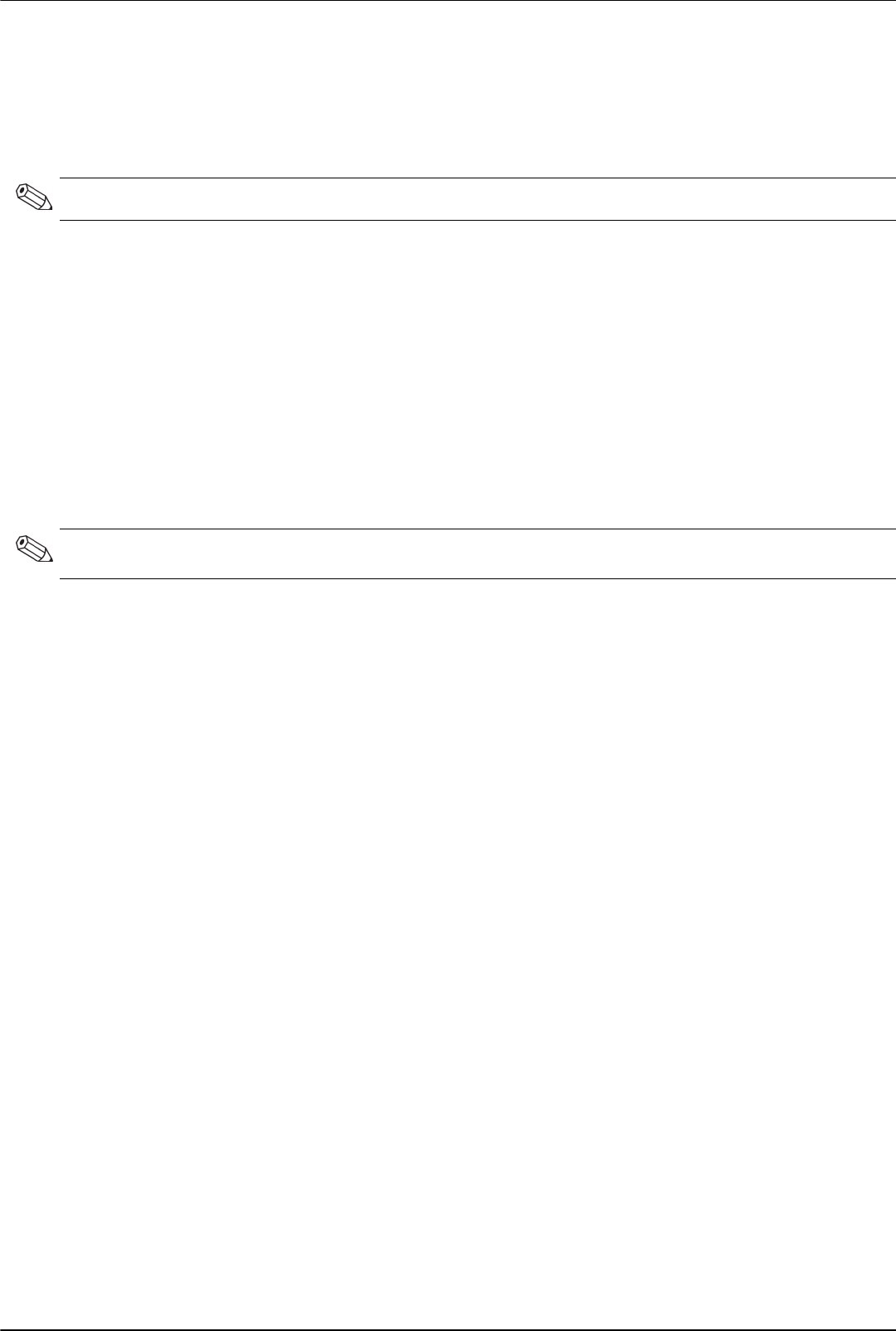
Operating the Monitor
4–4 User’s Guide
Using the On-screen Display (OSD)
An On-screen display is an image superimposed on a screen picture, commonly used by monitors, televisions, VCRs,
and DVD players to display information such as volume, channel, and time.
1. If the monitor is not already on, press the Power button to turn on the monitor.
2. To access the OSD menu, press the Menu button. The OSD Main Menu displays.
3. To navigate through the Main or Sub-Menu menu, press the + (Plus) button on the monitor’s front panel to scroll
up, or the – (Minus) button to scroll in reverse. Then press the Auto/Select button to select the highlighted
function.
The menu moves to the top if you scroll down at the bottom of the selections. The menu moves to the bottom if
you scroll up at the top of the selections.
4. To adjust the scale of a selected item, press the + or – button.
5. Select Save and Return.
If you don’t want to save the setting, select Cancel from the Sub-Menu or Exit from the Main Menu.
6. Press the Menu button to exit the OSD.
OSD Menu Selections
The following table lists the On-Screen Display (OSD) menu selections and their functional descriptions. After
changing an OSD menu item, and if the menu screen has these options, you may choose to:
■ Cancel — to return to the previous menu level.
■ Save and Return — to save all changes and return to the OSD Main Menu screen. This Save and Return
option is active only if you change a menu item.
■ Reset — to change back to the previous setting.
NOTE: You can use My Display OSD software or the front-panel control buttons to adjust settings.
NOTE: When a menu is displayed, if the buttons are untouched for 30 seconds (factory default), adjustments and
settings are saved and the menu closes.










