- Hewlett-Packard Widescreen LCD Monitor User's Guide
Table Of Contents
- Notational Conventions
- Product Features
- Safety and Maintenance Guidelines
- Setting Up the Monitor
- Unpacking the Monitor
- Installing the Monitor
- Assembling the cantilever base
- Unfolding the double-hinged monitor
- Preparing the cantilever-base monitor for wall-mounting
- Wall-mounting the double-hinged monitor
- Preparation
- Connecting the VGA (Analog) or DVI-D (Digital) Cable
- Connecting the VGA / DVI-I Cable (Select Models Only)
- Connecting the HDMI Cable (Select Models Only)
- Audio and Video Cables and Adapters
- Connecting the Audio Cable
- Connecting the USB Hub Cable (Select Models Only)
- Connecting USB Devices to the Monitor (Select Models Only)
- Connecting the Power Cable
- Cable Management
- Adjusting the Tilt
- Adjusting the Swivel
- Keyboard Parking
- Operating the Monitor
- CD Software and Utilities
- My Display Software (Select Models Only)
- Front-Panel Controls
- Using the On-screen Display (OSD)
- Selecting Video Input Connectors
- Identifying Monitor Conditions
- Adjusting Screen Quality
- Power-Saver Feature
- Ambient Light Sensor (Select Models)
- Task Light (Select Models)
- Webcam (Select Models)
- High-Bandwidth Digital Content Protection (HDCP)
- Operating the Digital Picture Frame Card Reader (Select Models)
- Preparing the Monitor for Shipping
- Troubleshooting
- Technical Specifications
- Agency Regulatory Notices
- Federal Communications Commission Notice
- Declaration of Conformity for Products Marked with FCC Logo, United States Only
- Materials Disposal
- Chemical Substances
- Canadian Notice
- Avis Canadien
- European Union Regulatory Notice
- Disposal of Waste Equipment by Users in Private Households in the European Union
- Japanese Notice
- Japanese Power Cord Notice
- Japanese Material Content Declaration
- Korean Notice
- EPA ENERGY STAR® Compliance
- HP Recycling Program
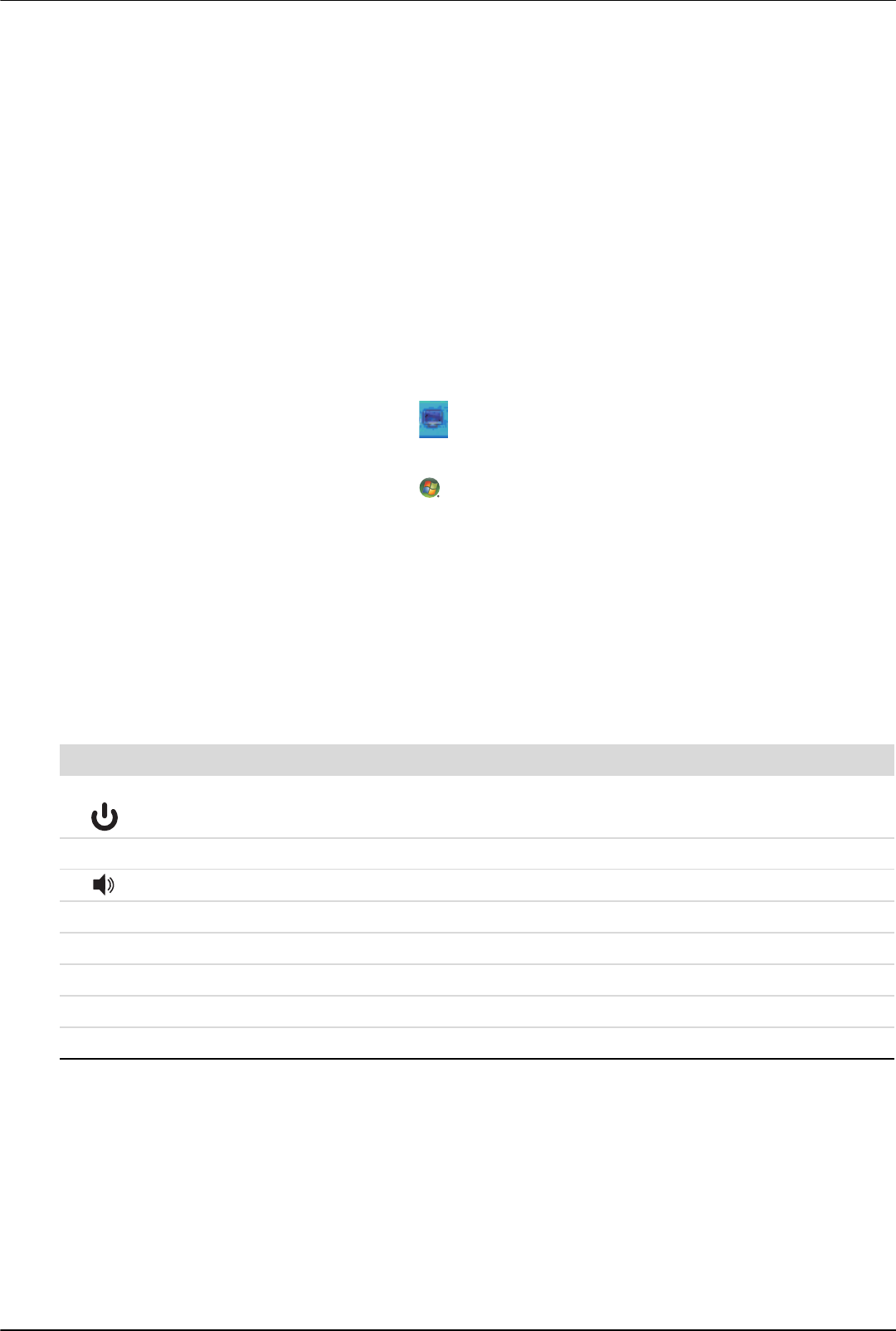
Operating the Monitor
User’s Guide 4–3
My Display Software (Select Models Only)
Use My Display to choose preferences for optimum viewing. You can select settings for gaming, movies, photo
editing or just working on documents and spreadsheets. My Display also provides an easy way to adjust settings
such as brightness, color, and contrast.
To install the software:
1. Insert the CD in your computer CD drive. The CD menu displays.
2. Select the language.
3. Click Install My Display Software (available on select models).
4. Follow the onscreen instructions.
5. Restart the computer.
To open the My Display software:
1. Click the HP My Display icon on the taskbar.
Or
1. Click the Windows Vista start button™ on the taskbar.
2. Click All Programs.
3. Click HP My Display.
4. Select HP My Display.
For additional information, refer to the onscreen Help within the software.
Front-Panel Controls
Control buttons are located on the front or top of the monitor:
Icon Description
Power Turns the monitor on and to standby or sleep mode.
NOTE: The power button is located on the top or front of the monitor depending on the model.
Menu Opens, selects, or exits the OSD menu.
Adjusts the volume level.
Source Chooses video input source from the computer.
– Navigates backward through the OSD menu and decreases adjustment levels.
+ Navigates forward through the OSD menu and increases adjustment levels.
Auto Auto-adjusts the display to the ideal setting when the OSD is not active.
Select Enters the selected option.










