- Hewlett-Packard Widescreen LCD Monitor User's Guide
Table Of Contents
- Notational Conventions
- Product Features
- Safety and Maintenance Guidelines
- Setting Up the Monitor
- Unpacking the Monitor
- Installing the Monitor
- Assembling the cantilever base
- Unfolding the double-hinged monitor
- Preparing the cantilever-base monitor for wall-mounting
- Wall-mounting the double-hinged monitor
- Preparation
- Connecting the VGA (Analog) or DVI-D (Digital) Cable
- Connecting the VGA / DVI-I Cable (Select Models Only)
- Connecting the HDMI Cable (Select Models Only)
- Audio and Video Cables and Adapters
- Connecting the Audio Cable
- Connecting the USB Hub Cable (Select Models Only)
- Connecting USB Devices to the Monitor (Select Models Only)
- Connecting the Power Cable
- Cable Management
- Adjusting the Tilt
- Adjusting the Swivel
- Keyboard Parking
- Operating the Monitor
- CD Software and Utilities
- My Display Software (Select Models Only)
- Front-Panel Controls
- Using the On-screen Display (OSD)
- Selecting Video Input Connectors
- Identifying Monitor Conditions
- Adjusting Screen Quality
- Power-Saver Feature
- Ambient Light Sensor (Select Models)
- Task Light (Select Models)
- Webcam (Select Models)
- High-Bandwidth Digital Content Protection (HDCP)
- Operating the Digital Picture Frame Card Reader (Select Models)
- Preparing the Monitor for Shipping
- Troubleshooting
- Technical Specifications
- Agency Regulatory Notices
- Federal Communications Commission Notice
- Declaration of Conformity for Products Marked with FCC Logo, United States Only
- Materials Disposal
- Chemical Substances
- Canadian Notice
- Avis Canadien
- European Union Regulatory Notice
- Disposal of Waste Equipment by Users in Private Households in the European Union
- Japanese Notice
- Japanese Power Cord Notice
- Japanese Material Content Declaration
- Korean Notice
- EPA ENERGY STAR® Compliance
- HP Recycling Program
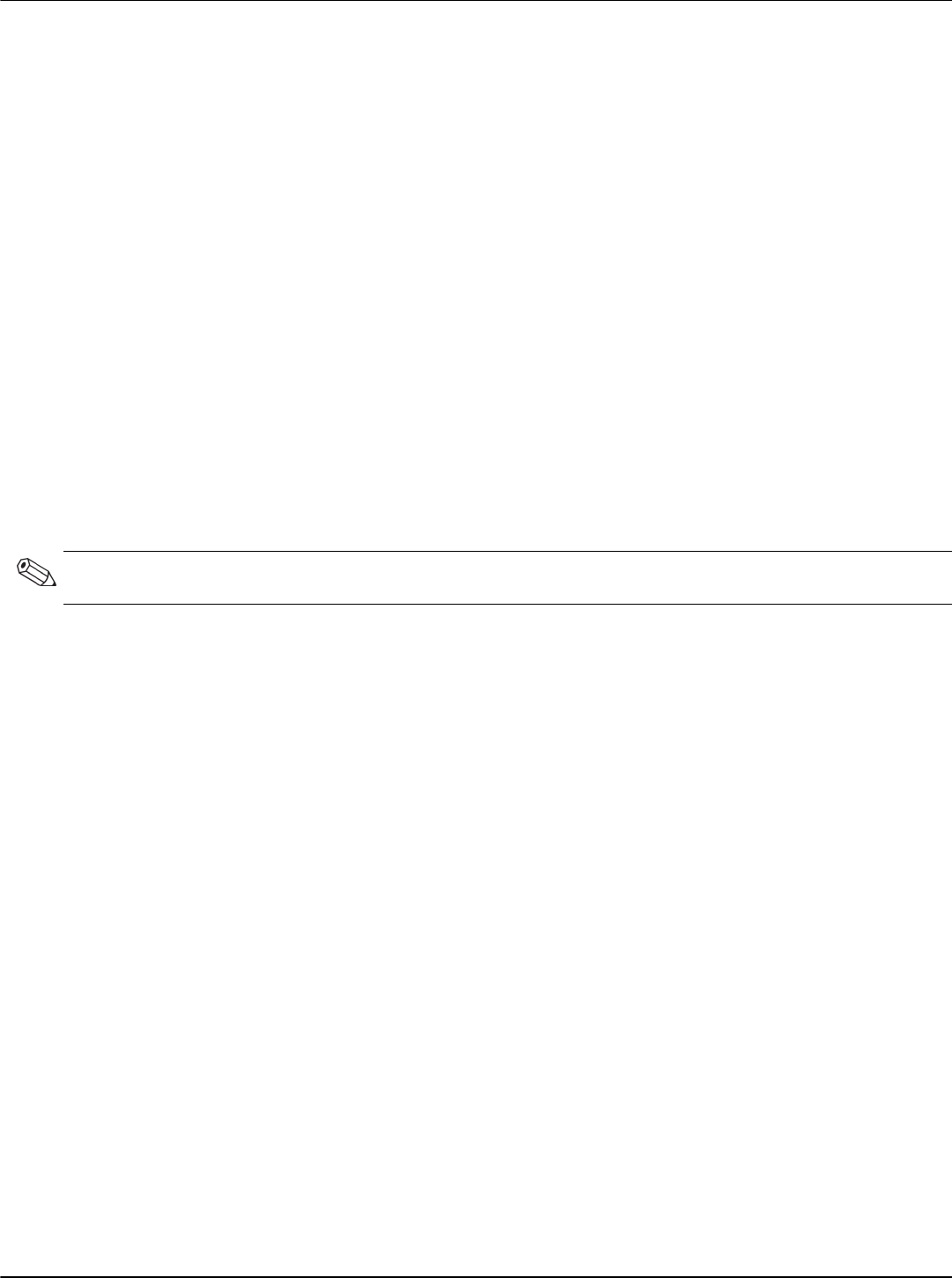
User’s Guide 4–1
4
Operating the Monitor
CD Software and Utilities
The CD that is included with this monitor contains the drivers and software that you can install on your computer.
Installing Drivers
If you determine that you need to update the drivers, you can install the monitor-driver INF and ICM files from the CD,
or download them from the Internet.
To install the monitor-driver software from the CD:
1. Insert the CD in your computer CD drive. The CD menu appears.
2. Select the language.
3. Click Install Monitor Driver Software.
4. Follow the onscreen instructions.
5. Restart the computer.
6. Ensure that the proper resolutions and refresh rates appear in the Display Control Panel settings. Refer to the
Windows
®
operating system documentation for more information.
Downloading updated drivers from the Internet
To download the latest version of drivers and software files from the HP Support site:
1. Refer to: http://www.hp.com/support
2. Select your country/region.
3. Select Download Drivers and Software.
4. Enter the model number of your monitor. The software-download pages for your monitor are displayed.
5. Download and install the driver and software files by using the instructions in the download pages.
6. Ensure that your system meets the requirements.
NOTE: You might need to install the digitally signed monitor drivers (INF or ICM files) manually from the CD, in case
of an installation error. Refer to the “Driver Software Readme” file on the CD for instructions (in English only).










