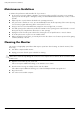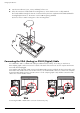- Hewlett-Packard Widescreen LCD Monitor User's Guide
Table Of Contents
- Notational Conventions
- Product Features
- Safety and Maintenance Guidelines
- Setting Up the Monitor
- Unpacking the Monitor
- Installing the Monitor
- Assembling the cantilever base
- Unfolding the double-hinged monitor
- Preparing the cantilever-base monitor for wall-mounting
- Wall-mounting the double-hinged monitor
- Preparation
- Connecting the VGA (Analog) or DVI-D (Digital) Cable
- Connecting the VGA / DVI-I Cable (Select Models Only)
- Connecting the HDMI Cable (Select Models Only)
- Audio and Video Cables and Adapters
- Connecting the Audio Cable
- Connecting the USB Hub Cable (Select Models Only)
- Connecting USB Devices to the Monitor (Select Models Only)
- Connecting the Power Cable
- Cable Management
- Adjusting the Tilt
- Adjusting the Swivel
- Keyboard Parking
- Operating the Monitor
- CD Software and Utilities
- My Display Software (Select Models Only)
- Front-Panel Controls
- Using the On-screen Display (OSD)
- Selecting Video Input Connectors
- Identifying Monitor Conditions
- Adjusting Screen Quality
- Power-Saver Feature
- Ambient Light Sensor (Select Models)
- Task Light (Select Models)
- Webcam (Select Models)
- High-Bandwidth Digital Content Protection (HDCP)
- Operating the Digital Picture Frame Card Reader (Select Models)
- Preparing the Monitor for Shipping
- Troubleshooting
- Technical Specifications
- Agency Regulatory Notices
- Federal Communications Commission Notice
- Declaration of Conformity for Products Marked with FCC Logo, United States Only
- Materials Disposal
- Chemical Substances
- Canadian Notice
- Avis Canadien
- European Union Regulatory Notice
- Disposal of Waste Equipment by Users in Private Households in the European Union
- Japanese Notice
- Japanese Power Cord Notice
- Japanese Material Content Declaration
- Korean Notice
- EPA ENERGY STAR® Compliance
- HP Recycling Program
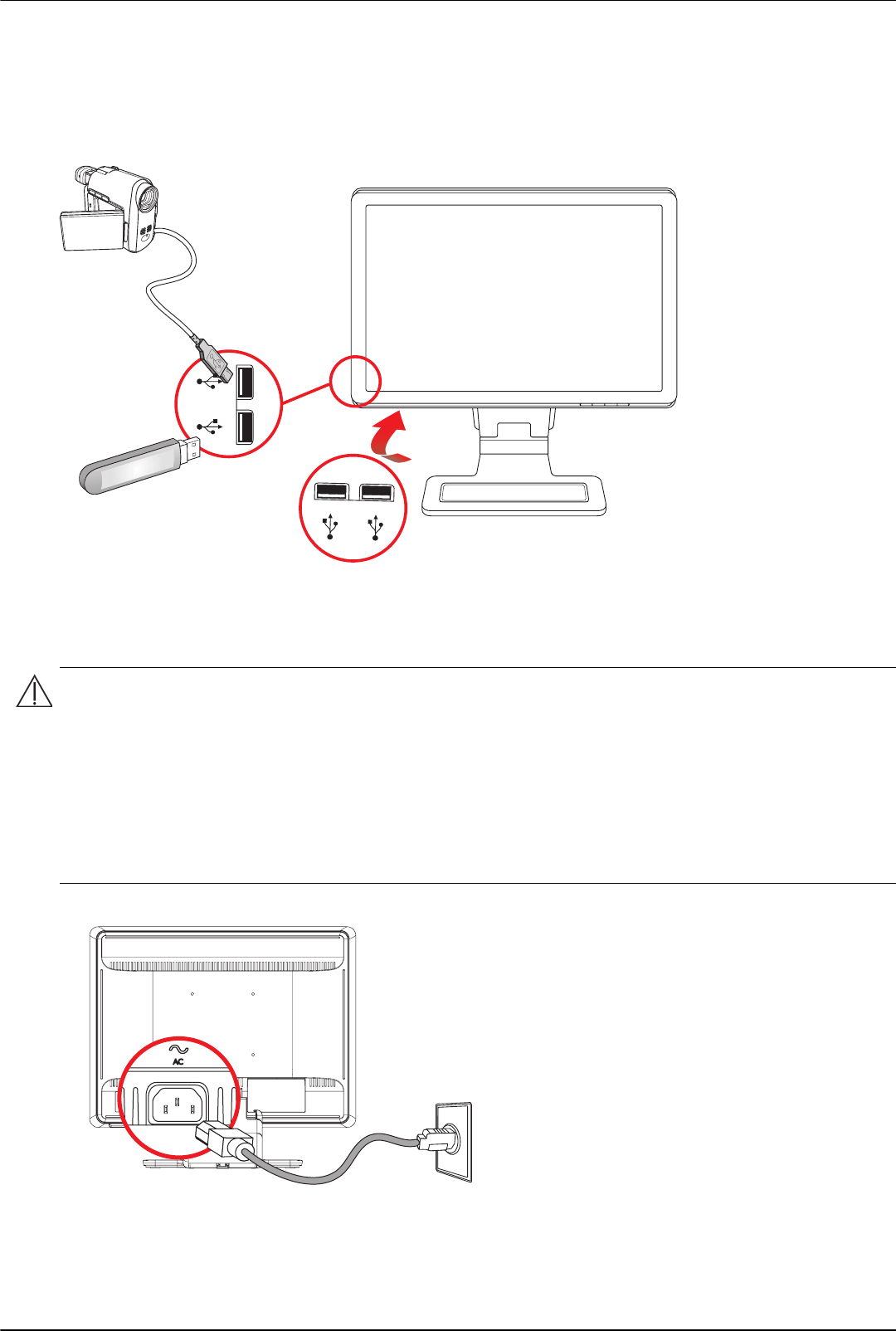
Setting Up the Monitor
3–8 User’s Guide
Connecting USB Devices to the Monitor (Select Models Only)
You can connect four USB devices, such as a USB flash drive or a digital camcorder, to your monitor. Do this only
after you have connected the USB hub cable from the computer to the monitor.
Connecting the Power Cable
1. Read the warning below.
Connecting the power cable
2. Connect one end of the power cable to the monitor and the other end to a grounded electrical outlet.
WARNING: To reduce the risk of electric shock or damage to your equipment:
■ Do not disable the power cord grounding plug. The grounding plug is an important safety feature. Plug the
power cord into a grounded (earthed) electrical outlet.
■ Be sure that the grounded power outlet you plug the power cord into is easily accessible to the operator and
located as close to the equipment as possible. A power cord should be routed so that it is not likely to be
walked on or pinched by items that are placed upon it or against it.
■ Do not place anything on power cords or cables. Arrange them so that no one may accidentally step on or trip
over them. Do not pull on a cord or cable.
See “Technical Specifications” in Appendix B for additional information.