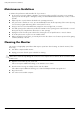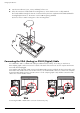- Hewlett-Packard Widescreen LCD Monitor User's Guide
Table Of Contents
- Notational Conventions
- Product Features
- Safety and Maintenance Guidelines
- Setting Up the Monitor
- Unpacking the Monitor
- Installing the Monitor
- Assembling the cantilever base
- Unfolding the double-hinged monitor
- Preparing the cantilever-base monitor for wall-mounting
- Wall-mounting the double-hinged monitor
- Preparation
- Connecting the VGA (Analog) or DVI-D (Digital) Cable
- Connecting the VGA / DVI-I Cable (Select Models Only)
- Connecting the HDMI Cable (Select Models Only)
- Audio and Video Cables and Adapters
- Connecting the Audio Cable
- Connecting the USB Hub Cable (Select Models Only)
- Connecting USB Devices to the Monitor (Select Models Only)
- Connecting the Power Cable
- Cable Management
- Adjusting the Tilt
- Adjusting the Swivel
- Keyboard Parking
- Operating the Monitor
- CD Software and Utilities
- My Display Software (Select Models Only)
- Front-Panel Controls
- Using the On-screen Display (OSD)
- Selecting Video Input Connectors
- Identifying Monitor Conditions
- Adjusting Screen Quality
- Power-Saver Feature
- Ambient Light Sensor (Select Models)
- Task Light (Select Models)
- Webcam (Select Models)
- High-Bandwidth Digital Content Protection (HDCP)
- Operating the Digital Picture Frame Card Reader (Select Models)
- Preparing the Monitor for Shipping
- Troubleshooting
- Technical Specifications
- Agency Regulatory Notices
- Federal Communications Commission Notice
- Declaration of Conformity for Products Marked with FCC Logo, United States Only
- Materials Disposal
- Chemical Substances
- Canadian Notice
- Avis Canadien
- European Union Regulatory Notice
- Disposal of Waste Equipment by Users in Private Households in the European Union
- Japanese Notice
- Japanese Power Cord Notice
- Japanese Material Content Declaration
- Korean Notice
- EPA ENERGY STAR® Compliance
- HP Recycling Program
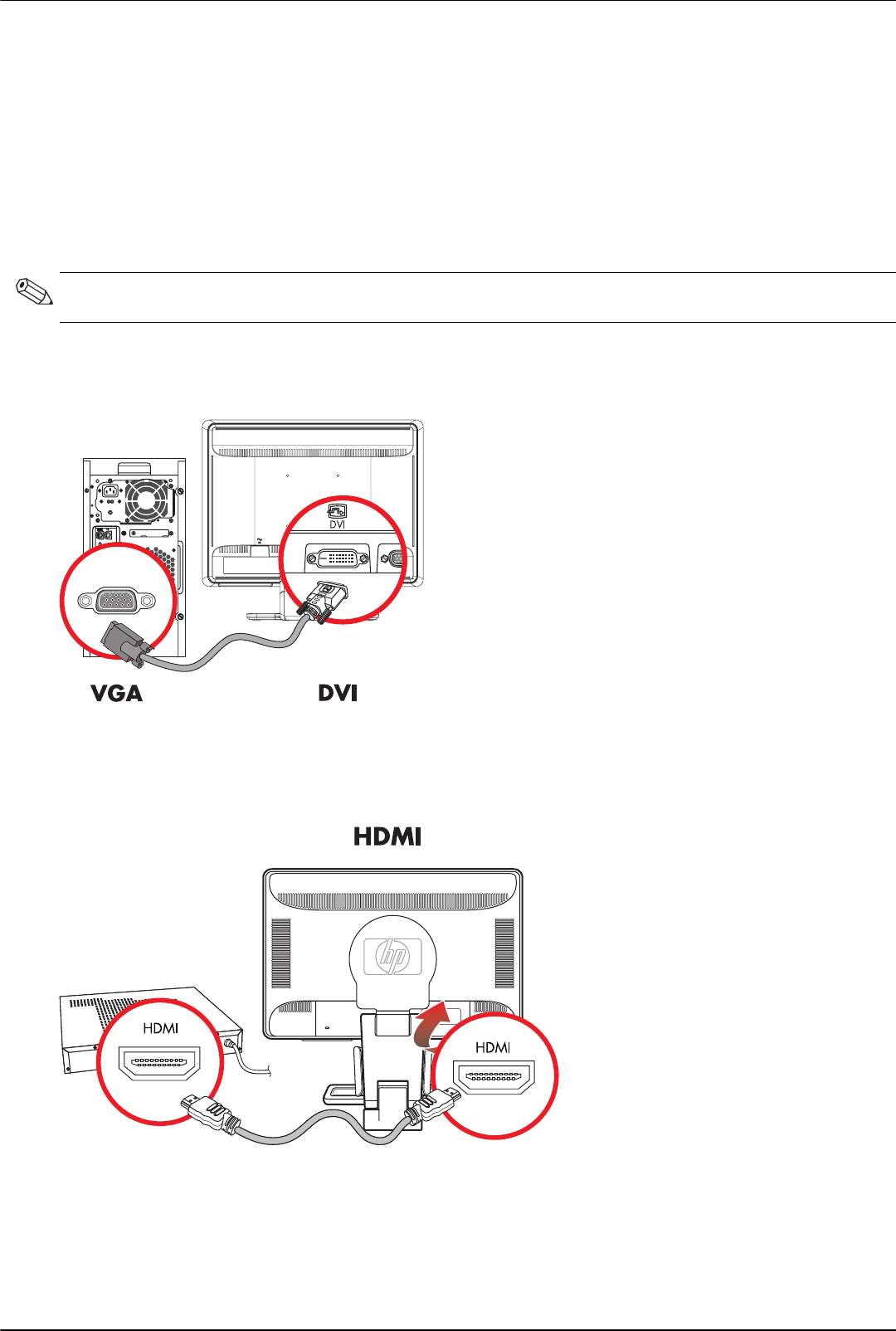
Setting Up the Monitor
User’s Guide 3–5
To connect the VGA cable
Connect one end of the VGA video cable to the back of the monitor and the other end to the VGA video connector
on the computer.
To connect the DVI-D cable
Connect one end of the DVI-D video cable to the back of the monitor and the other end to the DVI video connector on
the computer. You can use this cable only if your computer has a DVI-compliant graphic card installed. The monitor
DVI-D connector and cable are included with select models only.
Connecting the VGA / DVI-I Cable (Select Models Only)
Connect the VGA end of the cable to the back of the computer and connect the DVI-I end of the cable to the monitor.
Connecting the HDMI Cable (Select Models Only)
Connect one end of the HDMI cable to the back of the monitor and the other end to any compatible digital
audio/video source, such as a set-top box, a DVD player, or a digital television.
NOTE: If you use a DVI-to-HDMI adapter, you must connect the green audio cable to enable the speakers. The
signal from the DVI connector is for video only.