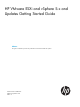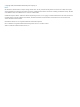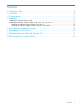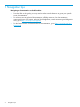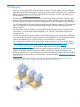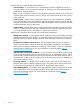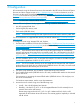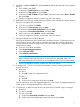Getting Started Guide
3 Configuration
HP recommends using the ProLiant firmware as documented in the HP ProLiant Server and Option
firmware and driver support recipe at http://vibsdepot.hp.com. For more information on server
firmware, see the server documentation available at: http://www.hp.com/go/server/firmware/
updates. HP recommends using the HP Custom Image available at (http://h18004.www1.hp.com/
products/servers/software/vmware/esxi-image.html).
NOTE: For information related to RBSU, see the ROM-Based Setup Utility User Guide.
VMware ESXi and vSphere 5.X only supports the following installation destinations:
• Any HP- supported hard drive
• Secure Digital (SD) memory card
• Flash media (USB flash drive)
NOTE: A flash device hosting ESXi and vSphere should not be used to store any other data.
For more information on supported flash devices, see the HP website (http://www.hp.com/go/
VMware/esxi).
To configure a server using VMware ESXi and vSphere:
1. Download the installation ISO from the HP website (http://h18004.www1.hp.com/products/
servers/software/vmware/esxi-image.html) or the VMware website (https://www.vmware.com/
tryvmware/?p=esxi).
NOTE: Some ProLiant servers require the use of the HP Custom Image as it includes the
network and storage drivers required to successfully install. This is documented in the HP OS
Support Matrix at http://h18004.www1.hp.com/products/servers/vmware/supportmatrix/
hpvmware.html.
2. Burn the installation ISO to a CD, or move the ISO image to a location accessible using the
virtual media capabilities of HP iLO 2, iLO 3 or iLO 4.
NOTE: The CD is bootable. Boot the server and install the HP VMware ESXi and vSphere
product either to the hard drive or to flash media (USB flash drive or SD card). You must install
the flash media into the internal port on the server.
3. Set up the server hardware, and if wanted, connect the server to the network.
4. If you install to flash media (USB flash drive or SD card), install the flash media into the internal
port on the server.
For instructions on accessing the internal flash media (USB flash drive or SD card) port, see
the server documentation.
For hardware requirements, see the server documentation.
5. Access the server console using one of the following ways:
• Locally – Use a local keyboard and monitor.
• Remotely – Use the iLO 2, iLO 3 or iLO 4 Integrated Remote Console remotely from a
network client with a web browser.
Remote setup requires the HP iLO 2, iLO 3 or iLO 4 Advanced Pack, which is sold
separately for HP ProLiant ML and DL servers. The remote graphics capability is included
with BL servers.
7