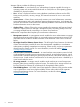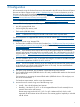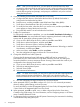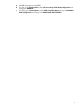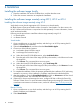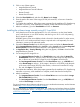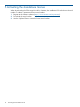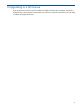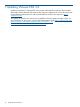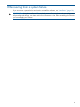HP VMware ESXi and vSphere 5.X and Updates Getting Started Guide for October 2012
3. Click on any of these options:
• Integrated Remote Console
• Integrated Remote Console Fullscreen
• Remote Console
• Remote Serial Console
4. Select the Virtual Media tab, and then click Mount beside Image.
5. Enter the path or file name of the image (ISO file) in the text box, or browse to locate the
image file.
6. To complete the installation, follow the prompts generated by the installation CD. If performing
restoration or recovery, when installation is complete, restore data from the backup files.
7. After the installation, go to the Virtual Media and click on Unmount.
Installing the software image remotely using iLO 3 and iLO4
1. Verify that the server has the appropriate iLO 3 or iLO 4 license to use the Virtual Media,
open a web browser on your local machine, and then log in to iLO 3 or iLO 4 by entering
the iLO specific IP Address.
HP Blade System c-Class server blades include a license for Virtual Media. For other servers,
the HP iLO 3 or iLO 4 Advanced Pack license is required and is sold separately. For more
information, contact an HP authorized reseller.
2. Expand the Remote Console from the left navigation screen and select the Remote Console.
Under Integrated Remote Console select Launch or select Launch under the Java Integrated
Remote Console to access the system KVM from a Java applet-based console.
3. An Application Run – Security Warning dialog box may appear, click Run to download the
Integrated Remote Console.
4. For mounting the ISO image file on:
• the Integrated Remote Console: Go to Virtual Drives menu and select the Image File
CD-ROM/DVD check box, enter the path or file name of the image (ISO file) in the text
box, or browse to locate the ISO image file, and click Open to mount the file.
• the Java Integrated Remote Console: From the Virtual Drives menu, go toCD/DVD and
select Virtual Image or select D: (if the image is burned on a CD/DVD), enter the path
or file name of the image (ISO file) in the text box, or browse to locate the ISO image
file, and click Open to mount the file.
5. To complete the installation, follow the prompts generated by the installation CD. If performing
restoration or recovery, when installation is complete, restore data from the backup files.
6. After the installation:
• For Integrated Remote Console: Go to the Virtual Drives menu and unselect the Image
File CD-ROM/DVD check box.
• For Java Integrated Remote Console: From the Virtual Drives menu, go toCD/DVD and
unselect Virtual Image or unselect D:.
For more information about VMware and setting up your virtualized environment, see the VMware
website (http://www.vmware.com/products/vi/esx/).
For more information on vSphere 5.X deployment, see "Deploying and updating VMware vSphere
5.0 on HP ProLiant Servers" at http://bizsupport1.austin.hp.com/bc/docs/support/SupportManual/
c03135150/c03135150.pdf
Installing the software image remotely using iLO 2, iLO 3 or iLO 4 11