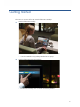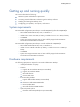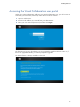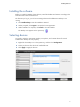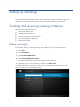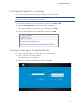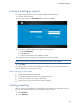Getting Started Guide
Setting up Meetings
10
Joining a meeting as a guest
To accept a meeting invitation as an unregistered guest, do the following:
1. Click the link in the email.
2. Enter your name in the Guest Name field, and then click Join.
3. If you are prompted, install Visual Collaboration Desktop 2.x.
a. Select Install Desktop.
b. Select Run twice.
c. Follow the instructions in the installation wizard.
4. Select the camera, microphone, and speakers to use for the meeting.
NOTE: If you are using a headset, select it instead of microphone and speakers.
5. Select Save.
The meeting begins in the HP Visual Collaboration Desktop. If you are the first participant to
enter the meeting, you will only see yourself.
When inviting guest participants
• Create one meeting link for all guests.
• The meeting link grants access to your meeting room only.
• Guests do not require user names or passwords.
• Guests can join your room before you start the meeting.
Starting a meeting
After you invite your participants, you should enter your meeting room and wait for others to
join you. You do not have to be in the room first for others to enter it.
1. Click My Room.
2. Click Join Room.