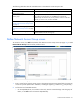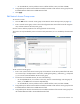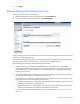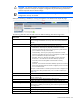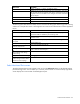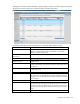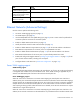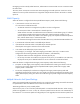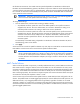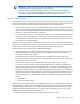User's Manual
Virtual Connect networks 95
Field name Description
Server", "To Server", or "Both". The default is "Both".
Server Profile
Identifies the server profile associated with the monitored port, if one exists.
The assigned networks are listed by each subport. If multiple networks are
assigned, mouse over the label to see a listing of all networks associated
with the subport.
MAC
MAC address of the monitored port
Server Bay Port
Enclosure and server device bay the monitored port is associated with
Delete
Displays the Delete icon. Click to remove the port from the monitored list.
The following table describes the available actions in the Ethernet Settings (Port Monitoring) screen. Clicking
another link in the pull-down menu or left navigation tree causes current edits that have not been applied to
be lost.
Task Action
Enable or disable port monitoring
Click the box under Port Monitoring State. A network analyzer port is
required to enable or disable the port monitoring state.
Select a mirror-to port
Click the Select Port down arrow. If a port already exists, click the Change
Port down arrow.
Change the Network Analyzer
Port speed
Click the menu under Speed/Duplex, and then select a setting.
Delete the Network Analyzer Port
Click the Delete icon.
View detailed statistics for the
Network Analyzer Port
Click on the Detailed Stats/Info link.
Add a port to the monitored port
list
Click Select Ports.... A list of server ports is displayed with check boxes to
select or clear the monitored ports.
Clear selections and settings
without saving
Click Clear.
Apply new selections and settings
Click Apply.
Clear selections and settings
without saving and return to the
Virtual Connect homepage
Click Cancel.
Select Monitored Ports screen
The Select Monitored Ports screen appears when you click the Select Ports button on the Ethernet Settings
(Port Monitoring) screen. You can select up to 16 server ports to monitor. A counter at the top right of the
screen displays the current number of selected physical ports.