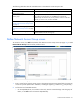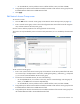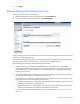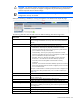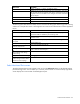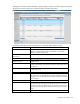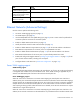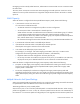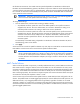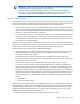User's Manual
Virtual Connect networks 94
CAUTION: The network analyzer port should only be connected directly to a network analyzer.
Improper connection of this port or improper configuration of port monitoring could result in
network loops and cause a network outage.
IMPORTANT: HP recommends that you do not use port monitoring with an analyzer in loopback
configuration with any VC module.
When port monitoring is enabled, a warning icon appears in the banner at the top of the page.
The following table describes the fields within the Ethernet Settings (Port Monitoring) screen.
Field name Description
Network Analyzer Port
This is the port to which all monitored traffic is directed. After selection, this
port is no longer available for use in any other Virtual Connect Ethernet
network.
Port
Identifies the enclosure, bay, and port number of the network analyzer port
Port Status
Shows the link status, link speed, and connectivity of the port.
•
Linked-Active—The VC port is physically connected to a switch.
Networks associated with the port are assigned to a profile and the
port is selected to actively transmit traffic.
•
Linked-Standby—The VC port is physically connected to a switch.
Networks associated with the port are not assigned to a profile or the
port is not selected to actively transmit traffic.
•
Unlinked—There is no physical VC module or switch connection.
•
FCoE Active—An FCoE network has been defined, uplinks are
connected, and an FCoE-capable switch has been correctly
configured.
•
No FCoE—An FCoE network has been defined, uplinks are connected,
but an FCoE-capable switch has not been configured, or the connection
is to a non-FCoE switch.
If the port is unlinked and no connectivity exists, the cause is displayed. For
more information about possible causes, see "Port status conditions (on
page 274)."
PID
PID status icon (on or off) for the network analyzer port
Speed/Duplex
Pull-down menu to specify the speed and duplex (where applicable) of the
network analyzer port
Detailed Stats/Info
Click the link to display detailed statistics about this port.
Delete
Displays the Delete icon. Click to remove the network analyzer port.
Port Monitoring State
Used to enable or disable port monitoring. This feature enables the network
administrator to disable port monitoring while maintaining the monitored
port configuration.
Monitored Port List
Displays up to 16 server ports that are monitored at the same time.
Module Port
Enclosure, bay, and port number of the monitored port
Direction
Direction of traffic on the port being monitored. Valid choices are "From