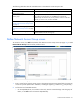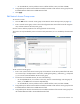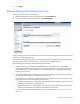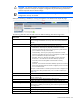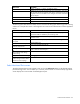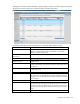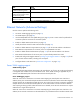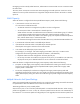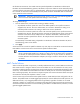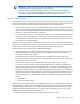User's Manual
Virtual Connect networks 93
5. Click Apply.
Ethernet Settings (Port Monitoring) screen
To access this screen, do one of the following:
• Under Ethernet Settings in the left navigation tree, click Port Monitoring.
• On the home page, in the Network section, click Port Monitoring.
The port monitoring screen is accessible to all users with the Port Monitoring role assigned to their VC role.
All other users have read-only access.
Port monitoring replicates frames from the monitored port and transmits them on the network analyzer port.
This allows network traffic on those server ports to be monitored, debugged, or both.
Before enabling port monitoring, observe the following information:
• When port monitoring is enabled, Ethernet data from the monitored port list is replicated and
transmitted out of the network analyzer port. If not configured properly, it may pose a security risk,
cause network loops, or network outages. Be sure your configuration is connected properly before
enabling port monitoring.
• If the domain stacking mode is configured with horizontal or primary slice stacking links, only ports in
the same logical interconnect can be used for port monitoring.
For example, if bay 1 and bay 2 are populated, they form a logical interconnect. Only ports in that
logical interconnect can be configured for port monitoring:
o If the network analyzer port is configured first, the monitored port list displays only server ports in the
same logical interconnect as the analyzer port.
o If the monitored port list is configured first, only uplink ports in the same logical interconnect are
displayed and available to be configured as the network analyzer port.
For more information on the domain stacking mode, see "Stacking links ("Stacking Links screen" on
page 231)."