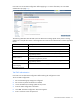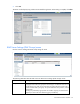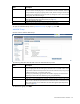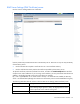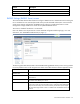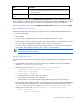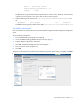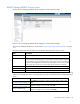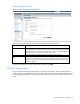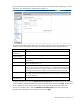User's Manual
Virtual Connect users and roles 73
Field Description
Roles
Zero or more roles (Domain, Network, Storage, Server) assigned to the group. A user
can be a member of multiple groups, in which case the roles are cumulative. If the user
is only a member of a group (or groups) with no roles, the user can log in and view the
Virtual Connect configuration but cannot make any changes. If a user is not a member
of any group, the user cannot log in.
Role Operations
Permitted operations for the assigned roles. Role Operations can be edited from the
"Role Management (Role Operations) screen (on page 85)."
Description
A text description for the group
Delete
Click x in the row of a group to remove it from the configuration.
To open the Add LDAP Group screen ("Add LDAP Group" on page 73), click Add.
Add LDAP Group
Use this screen to add an LDAP Group.
The following table describes the fields within the Add LDAP Group screen.
Field Description
Group Name
This is the Directory Server group name. Microsoft Active Directory servers have a
reverse mapping from the user to the groups where the user is a member. Other servers
might need to combine the Group Name with a Search Context to look up the group or
to determine if the user is a member of the group.
Nested group memberships (groups that are members of groups) are searched to a
depth of up to four levels when determining user group membership.
Description
A text description for the group
Roles
Select zero or more roles (Domain, Network, Storage, Server) to assign to the group.
When a role is selected, the operations for the selected role have a checkmark next to
them. Role operations can be edited from the "Role Management (Role Operations)
screen (on page 85)."
To add the new group, click Add.