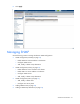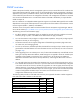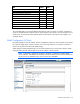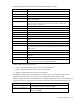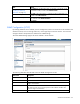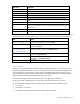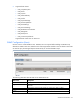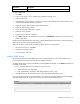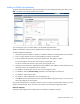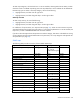User's Manual
Virtual Connect domains 38
Field name Description
Action
Perform edit and delete actions
To add an SNMP user:
1. Click Add.
2. Type in a user name, 1 to 31 alphanumeric characters including - and _.
3. Select the User Type.
4. If the User Type is remote, type in an Engine ID. The Engine ID must begin with 0x followed by an even
number of hexadecimal characters, up to 64.
5. Select the minimum level of security required for operation.
6. Select the authentication protocol.
7. Set the authentication password, if required.
8. Select the privacy protocol.
9. Set the privacy password, if required.
10. Click Add to add the user and remain on the screen, or Add & Close to add the user and return to the
SNMP setting screen.
Remote users are identified by their name along with the SNMP Engine ID of the entity to which they belong.
Remote users are used only to send InformRequests.
When the domain is in FIPS mode, the following default values are pre-populated:
• Minimum security level = AUTHPRIV
• Authentication Protocol = SHA1
• Privacy Protocol = AES 128
Adding SNMP access
By configuring addresses on the SNMP Access screen, administrators can control which SNMP clients
receive responses from VCM when they query for SNMP information.
To add an SNMP access, right-click the header row of the SNMP Access table, or click Add at the bottom of
the SNMP Access table.
1. Enter a unique IP address for the network to be given access:
a. Select the IPv4 or IPv6 radio button.
b. Enter the IP address, including a valid network mask bits value (1-32).
2. Click OK to save the information and return to the main SNMP configuration screen.
If you enter information that is invalid (for example, if you use a space in the IP address), a red box appears
around that field. Hover the mouse over the box to see information regarding the error.