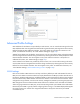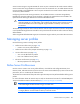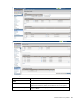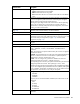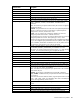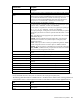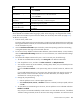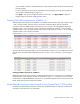User's Manual
Virtual Connect server profiles 187
Task Action
Select to use server factory
defaults for Ethernet MAC
addresses
Select the Advanced Profile Settings check box, and then select the Use Server
Factory Defaults for Ethernet MAC addresses check box.
Select to use server factory
defaults for Fibre Channel
WWNs
Select the Advanced Profile Settings check box, and then select the Use Server
Factory Defaults for Fibre Channel WWNs check box.
Select to use factory defaults for
serial numbers
Select the Advanced Profile Settings check box, and then select the Use Server
Factory Defaults for Serial Numbers check box.
Assign a Network Name 1 Click Unassigned in the Network Name field, and then click the pull-down
arrow.
2 Click Select a network.. or Multiple Networks to find and select a network
for this connection.
See "Multiple network connections for a server port (on page 199)."
Change the port speed setting
1 Click the pull-down arrow in the Port Speed Type Column.
2 Select Preferred, Auto, Custom, or Disabled. If Custom is selected, set the
port speed, and then click OK.
Enable or disable PXE, or Use
BIOS
1 Click the pull-down arrow in the PXE column.
2 Select Enabled or Disabled. If the existing PXE configuration on the server
is correct, the 'Use BIOS' PXE setting should be chosen. This setting is the
default.
Select to use a multicast filter or
filter set
Click the pull-down arrow in the Multicast Filter column, and then select a
multicast filter or filter set.
Delete an Ethernet connection
Click the Delete link in the Action column, or click the connection to select it,
right-click to display a menu, and then click Delete. The first two connections
cannot be deleted.
Add an Ethernet connection
Click Add at the bottom of the Ethernet Adapter Connections table, or
right-click in the table, and then select Add.
Delete an iSCSI connection
Click the Delete link in the Action column, or click the connection to select it,
right-click to display a menu, and then click Delete.
Add an iSCSI connection
Click Add at the bottom of the iSCSI HBA Connections table, or right-click in
the table, and then select Add.
Delete an FC SAN connection
Click the Delete link in the Action column, or click the connection to select it,
right-click to display a menu, and then click Delete.
Add an FC SAN connection
Click Add at the bottom of the FC HBA Connections table, or right-click in the
table, and then select Add.
Delete an FCoE connection
Click the Delete link in the Action column, or click the connection to select it,
right-click to display a menu, and then click Delete.
Add an FCoE connection
Click Add at the bottom of the FCoE HBA Connections table, or right-click in
the table, and then select Add.
Change the SAN fabric
connection
Click the pull-down arrow in the FC SAN Name box.
Change or disable the port speed
Click the pull-down arrow in the Port Speed box.
View Fibre Channel Boot
Parameters
Select the Fibre Channel Boot Parameters check box.
Enable Fibre Channel Boot on a
port
1 Select the Fibre Channel Boot Parameters check box.
2 Click the pull-down arrow in the SAN Boot box.
3 Select the boot order.
4 Enter a valid Boot Target name and LUN in the edit boxes.
Disable Fibre Channel Boot on a
1 Select the Fibre Channel Boot Parameters check box.