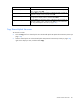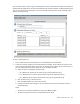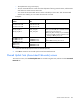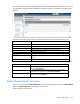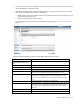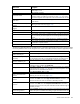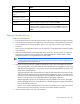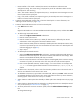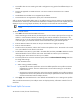User's Manual
Virtual Connect networks 131
Task Action
Add a shared uplink set
Click Add below the table, or right-click on the header row to display a
menu, and then select Add.
Edit a shared uplink set
Click the Edit link in the Action column, or left-click to select an uplink set,
right-click to display a menu, and then select Edit.
Delete a shared uplink set
Click the Delete link in the Action column, or left-click to select an uplink
set, right-click to display a menu, and then select Delete.
Copy a shared uplink set
Click the Copy link in the Action column, or left-click to select an uplink set,
right-click to display a menu, and then select Copy. For more information,
see "Copy Shared Uplink Set screen (on page 131)."
Copy Shared Uplink Set screen
To access this screen:
• Click the Copy link for a shared uplink set on the Shared Uplink Sets (External Connections) screen (on
page 130).
• Select a shared uplink set on the Shared Uplink Sets (External Connections) screen (on page 130),
right-click to display a menu, and then select Copy.