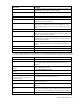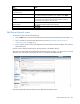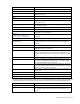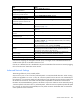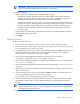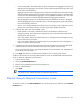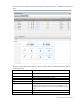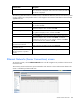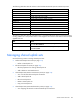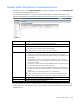User's Manual
Virtual Connect networks 129
The following table describes the columns within the Ethernet Networks (Server Connections) screen.
Column name Description
Network Name
Name of the network
Type
Type of network (ENET or FCOE)
(Profile) Name
Name of the profile
(Profile) Status
Overall status of the server profile
(Profile) Type
Type of profile connection (ENET or FCOE)
(Profile) Port
Server port number
(Profile Connection) Status
Shows the overall status of the individual server port
(Profile Connection) MAC
Lists the MAC address for the server port
(Physical Server) Enclosure
Enclosure name where the server resides
(Physical Server) Bay
Bay number where the server resides
(Physical Server) Model
Model of the server
Action
Go to the network or profile
The following table describes the available actions in the Ethernet Networks (Server Connections) screen.
Clicking another link in the pull-down menu or left navigation tree causes current edits that have not been
applied to be lost.
Task Action
Edit a network
Click Go to Network in the Action column, or right-click the network, and
then select Go to Network.
Edit a server profile
Click Go to Profile in the Action column, or right-click the profile, and then
select Go to Profile.
Managing shared uplink sets
Use the following screens to manage shared uplink sets:
• Define Shared Uplink Set screen (on page 134)
o Define a shared uplink set
• Edit Shared Uplink Set screen (on page 140)
o Edit the properties of an existing shared uplink set
o Add or delete an associated network
• Shared Uplink Sets (External Connections) screen (on page 130)
o View a list of external shared uplink connections
o Add a shared uplink set
o Edit a shared uplink set
o Delete a shared uplink set
o Copy a shared uplink set
• Shared Uplink Sets (Associated Networks) screen (on page 133)
o View mappings of networks to external shared uplink connections