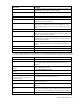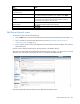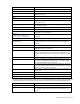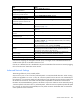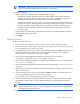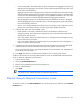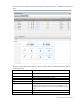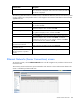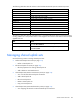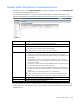User's Manual
Virtual Connect networks 123
Field name Description
Network
Network Name
Name of the network
Enabled
Displays the current state of the network as enabled (checked) or
disabled (unchecked)
Status
Displays the current status of the network
PID
Shows whether the PID is on or off for the port
Color
A network can have a user-selected color to group and identify the
network within VCM.
Labels
A network can have up to 16 user-defined labels to group and identify
the network within VCM.
Advanced Network Settings
If checked, displays additional selections for advanced network settings
Smart Link (on page 87)
Shows whether Smart Link is enabled (checked) or disabled (unchecked)
Private Network ("Private Networks" on
page 87)
Shows whether this network is designated (checked) or not designated
(unchecked) as a private network
Enable VLAN Tunneling ("VLAN
Tunneling Support" on page 87)
Shows whether VLAN tunneling is enabled (checked) or disabled
(unchecked)
External Uplink Ports
Shared Uplink Set/External VLAN
ID/Native VLAN
These options are only available if there are shared uplink sets defined.
For more information, see “Shared uplink sets and VLAN tagging (on
page 86)."
Port
Network port locations (enclosure, bay, and port numbers)
Port Role
Applicable when Failover Connection Mode is selected. The port can be
designated as Primary or Secondary.
Port Status
Shows the link status, link speed, and connectivity of the port. If the port
is unlinked and no connectivity exists, the cause is displayed. For more
information about possible causes, see "Port status conditions (on page
274)."
Connector Type
Displays the type of connector on the port; for example, RJ-45
Connected To
If the port is connected to a switch that supports LLDP, the switch LLDP
system name or management IP address. A link is provided to obtain
more information about the far-end switch port.
PID
When selected, this option sets/clears the port identifier color as blue on
the VC E-net module to aid in the location of the specific uplink. The PID
status for the overall network also appears.
Speed/Duplex
Pull-down menu to specify the speed and duplex (where applicable) of
the uplink port
Connection Mode
Displays whether connection mode is set to Auto or Failover.
LACP Timer
Displays duration of the LACP timer.
Network Access Groups
Displays the Network Access Groups that include this network.
The following table describes the available actions in the Edit Ethernet Network screen. Clicking another link
in the pull-down menu or left navigation tree causes current edits that have not been applied to be lost.
Task Action
Modify network color
Select a color from the Color pull-down menu.
Modify network label
Type a label in the Labels field, and then press Enter. A network can have
up to 16 labels. Labels cannot contain spaces and are limited to 24
characters.