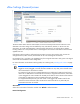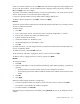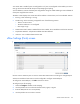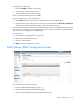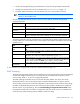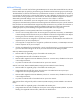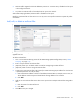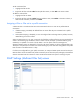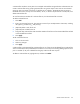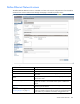User's Manual
Virtual Connect networks 112
If there is no network selected, you can click Add to select the network through which sFlow datagrams will
be sent to the sFlow collector. A list of available networks is displayed. Select one network, and then click
OK. Click Apply to save your changes.
The network can be either a dedicated network, or it can be a shared network. You cannot choose a private
network. FCoE networks are not allowed for sFlow configuration.
If a network is already selected, you must delete it before adding a different one.
To delete a network configuration, click Delete, and then click Apply.
Receivers
At least one receiver and one module must be configured to collect and send data. You can add up to three
receivers to collect the sFlow data.
To add a receiver:
1. Click Add.
2. Enter a name for the receiver. The name of a receiver cannot be changed after it is created.
3. Enter the port number for the receiver. The default is 6343.
4. Enter the IP address of the receiver.
5. Set the Max Header Size. The default is 128.
6. Set the Max Datagram Size. The default is 1400.
7. Click OK.
To enable the receiver, you must configure at least one interconnect module and the associated ports. The
receiver is enabled by default.
To disable the receiver, clear the Enable check box.
To edit the receiver information, highlight the receiver in the list, and then click Edit.
To delete a receiver, highlight the receiver in the list, and then click Delete.
Modules
To configure a module:
1. Click Edit.
2. Select to Enable DHCP, or enter an IP Address (mandatory), Subnet Mask (mandatory), and Gateway
(optional).
o The sFlow module IP should not overlap with the VC/OA management IP network.
o You cannot assign the same IP address to different modules; the IP address must be unique for each
module.
3. Click OK.
4. Click Apply.
Resetting a module changes the status to "Not Running."
• To reset an individual module, click the down arrow in the Action column, and then select Reset.
This selection is only enabled if the module is configured.
• To reset all modules, click Reset All.
Reset removes any IP configuration for that module. Clicking Reset All removes any IP configuration for all
modules.