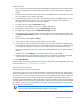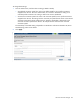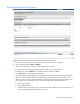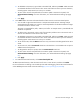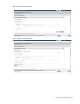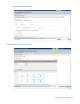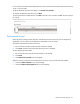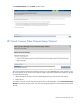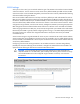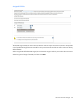Setup and Install
HP Virtual Connect Manager 81
To define a network:
1. Enter a name for the network that will be easily understood and recognized by the server administrators
defining and deploying server profiles. The network name can be up to 64 characters in length (no
spaces).
2. To add a color to the network, select a color from the Color pull-down menu. The network color is used
as a visual identifier for the network within VCM.
3. To add labels to the network, type a label in the Labels field, and then press Enter. Labels are used as
text-based identifiers for the network within VCM. Each label can contain up to 24 characters,
excluding spaces. Each network can have up to 16 labels.
4. To enable Smart Link, select the Smart Link checkbox.
The checkbox is not available until an uplink is added to the network.
5. To designate as a private network, select the Private Network checkbox.
6. To enable VLAN tunneling, select the Enable VLAN Tunneling checkbox.
7. To set a custom value for the preferred link connection speed or maximum link connection speed, select
the Advanced Network Settings checkbox. For more information, see "Advanced Network Settings (on
page 81)."
8. Set the connection mode to Auto or Failover.
9. If the connection mode is set to Auto, set the length of the LACP Timer.
10. Select the specific VC-Enet module external uplink ports that will connect the network to the data center.
The available external ports are listed in the multi-level Add Port selector. Each port is labeled as linked
or not linked. This status refers to whether or not a current connection to an external switch exists.
If the network will be local to the servers within the VC domain (enclosure), then no uplinks need to be
selected.
To delete a port, click the Delete link in the Action column of the row to be deleted.
11. In the Network Access Groups field, begin typing the name of a Network Access Group that should
include this network. When the Network Access Group name appears, select the name.
12. Click Create Network.
For more information on defining networks, see the HP Virtual Connect for c-Class BladeSystem User Guide
on the HP website (http://www.hp.com/go/vc/manuals).
Advanced Network Settings
These settings affect only newly created profiles.
Versions of VC prior to v4.01 used the "preferred speed" to control bandwidth allocation. When existing
profiles are upgraded to VC v4.01 or later, the "maximum speed" from the network is set automatically on
the connection. If no maximum speed was configured prior to the upgrade, then the maximum speed is 20
Gb for Ethernet connections. The 20Gb maximum speed is dependent on 20Gb NICs and the HP VC
FlexFabric-20/40 F8 Module being present in the domain. The pre-4.01 behavior can be retained by setting
"maximum speed" to the same value as "preferred speed". When the maximum speed and preferred speed
for a network are set to the same bandwidth, then the profile connection bandwidth does not exceed the
custom speed set on the connection.
IMPORTANT: Depending on the NIC firmware versions in use, you might need to upgrade the
NIC firmware for these speed enforcement settings to work correctly.