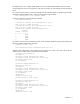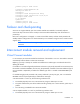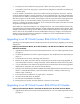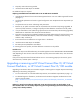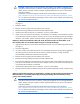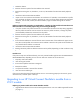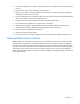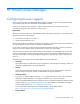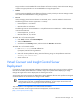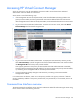Setup and Install
Installation 53
• The uplink ports of the module are being used by a fabric that is being used by a profile.
• The module is part of a FC bay group in a multi-enclosure configuration where other FC modules exist
in the bay group.
If a VC-FC module is replaced with a spare VC-FC module without powering down the servers, and if the
server has profiles assigned to it with FC connections, servers are allowed to log in for a brief period through
an uplink of the new module, provided that the uplink is connected to the fabric. Approximately 8 seconds
after discovering the new VC-FC module, VCM configures it with the correct information, mapping downlinks
to the correct uplinks. To work around this problem, power down the servers in the enclosure before
replacing or swapping FC modules. Alternatively, do not connect the VC-FC uplinks to the fabric until VCM
recognizes and configures the VC-FC module.
When adding VC interconnect modules to a VC managed enclosure, wait until the modules have been fully
integrated into the current domain before attempting to make configuration changes to the VC domain. These
changes include adding or editing networks, fabrics, profiles, and shared uplink sets. Verify that the domain
status is clear for the newly added interconnect module before making any changes to the configuration.
Modifying the configuration before the integration is complete can cause unexpected behavior such as
incorrect/invalid connections in a profile.
Upgrading to an HP Virtual Connect 8Gb 24-Port FC Module
Upgrading to an HP VC 8Gb 24-Port FC Module requires several important steps, depending on the starting
configuration.
Replacing an HP 4Gb VC-FC Module, HP VC 4Gb FC Module, or HP 8Gb 20-Port FC Module with an HP VC
8Gb 24-Port FC Module
1. Upgrade the VC domain firmware to the latest supported version. See "VC module supported firmware
(on page 9)."
2. Verify that the replacement will result in a good configuration. See "Multiple enclosure requirements (on
page 31)."
3. Verify that the user has server and storage role permissions.
4. Remove any FC profile connections that are connected to the interconnect bays being upgraded. To
remove the profile connections, un-assign the profile, and then delete the connections from the profile.
5. If any FC SAN fabrics were created using uplinks from the interconnect bays that are being upgraded,
delete these FC SAN fabrics from the Virtual Connect domain.
6. Physically remove the existing modules from BOTH horizontally adjacent bays for each enclosure in the
domain. In a double-dense domain, remove the modules from Bay 7 and Bay 8 when removing
modules in Bay 5 and Bay 6.
7. Ensure that the VC-FC modules are no longer shown in the domain.
8. Install the HP VC 8Gb 24-Port FC Modules.
9. Re-create previously deleted FC SAN fabrics.
10. Re-assign the server profiles, and then add the FC connections to the profiles.
Upgrading to an HP Virtual Connect 8Gb 20-Port FC Module
Replacing an HP 4Gb VC-FC Module or HP VC 4Gb FC Module with an HP VC 8Gb 20-Port FC Module
1. Upgrade the VC domain firmware to the latest supported version. See "VC module supported firmware
(on page 9)."