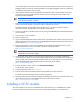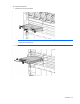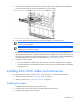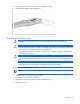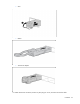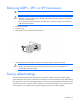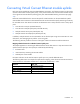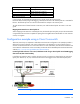Setup and Install
Installation 41
Any available port can be used to connect to the data center for Ethernet traffic. If the port requires a
pluggable module, then the port must be populated with a supported pluggable transceiver module that
is compatible with the data center port type.
6. If the FlexFabric module is being configured for Fibre Channel traffic, connect the data center SAN
switch ports to ports X1 through X4 of the module, or ports X1 through X8 on HP Virtual Connect
FlexFabric-20/40 F8 Modules.
IMPORTANT: For proper thermal operation, always install dust covers in QSFP+, SFP+, or SFP
ports without transceivers installed.
7. Remove the perforated portion of the Default Network Settings label that extends beyond the faceplate
of one of the VC-Enet module or FlexFabric module installed in the enclosure.
The Default Network Settings label contains the DNS name, user name, and password of the
interconnect module. This information is required for access to VCM.
8. Connect a workstation to the data center network hosting the HP BladeSystem Onboard Administrator
for the enclosure.
9. Start and log on to the workstation.
10. Open a web browser.
11. Log on to the HP BladeSystem Onboard Administrator. If prompted, follow the steps in the OA First Time
Setup Wizard. For specific instructions, see the HP BladeSystem Onboard Administrator User Guide on
the HP website (http://www.hp.com/go/oa).
12. Before accessing VCM, verify that the HP BladeSystem Onboard Administrator firmware is at the
recommended firmware version. For specific instructions, see the HP website
(http://www.hp.com/go/oa).
IMPORTANT: For proper Virtual Connect operation, always assign an IP address to each server
blade iLO and interconnect module.
13. Verify that each server blade iLO and interconnect module has been assigned an IP address by
reviewing the bay summary screens in the Onboard Administrator. Each IP address must be valid and
unique, and all iLOs and Virtual Connect modules must be on the same subnet. For more information,
see the HP BladeSystem Onboard Administrator User Guide on the HP website
(http://www.hp.com/go/oa).
14. From the enclosure overview screen, click Virtual Connect Manager.
The VCM logon screen appears.
15. In the Username field, type Administrator.
16. Enter the password from the Default Network Settings label into the Password field.
The HP Virtual Connect Manager Setup Wizard screen appears.
17. Use VCM to administer the Virtual Connect Ethernet module for the enclosure. For more information, see
the HP Virtual Connect for c-Class BladeSystem User Guide on the HP website
(http://www.hp.com/go/vc/manuals).
Installing a VC-FC module
The VC-FC module can be used in an HP BladeSystem c7000 Enclosure or an HP BladeSystem c3000
Enclosure. The following illustrations show the VC-FC module being installed in a c7000 enclosure.