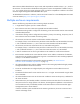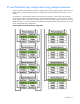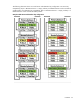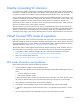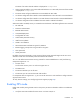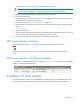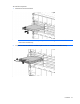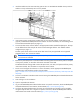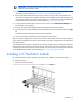Setup and Install
Installation 39
IMPORTANT: For proper Virtual Connect operation, always assign an IP address to each server
blade iLO and interconnect module.
13. Be sure that the server blade BIOS and NIC options ROM are at the appropriate revision level. For more
information, see the HP website (http://www.hp.com/go/bladesystemupdates).
14. Review the Onboard Administrator bay summary screens to verify that each server blade iLO and
interconnect module has been assigned an IP address. Each IP address must be valid and unique, and
all iLOs and VC modules must be on the same subnet. For more information, see the HP BladeSystem
Onboard Administrator User Guide on the HP website (http://www.hp.com/go/oa).
15. From the Onboard Administrator enclosure overview screen, click the Virtual Connect Manager link.
The VCM logon screen appears.
16. Enter the user name from the Default Network Settings label into the Username field.
17. Enter the password from the Default Network Settings label into the Password field, and then click Sign
In.
The HP Virtual Connect Manager Setup Wizard screen appears.
18. Use the VC Manager to administer the VC-Enet module for the enclosure.
After an enclosure is imported into a Virtual Connect domain, server blades that have not been assigned a
server profile are isolated from all networks to ensure that only properly configured servers are attached to
data center networks.
A pre-deployment server profile can be defined within VCM for each device bay so that the server blade can
be powered on and connected to a deployment network. These profiles can then be modified at a later time
or replaced by another server profile. For more information on server profiles, see the HP Virtual Connect for
c-Class BladeSystem User Guide on the HP website (http://www.hp.com/go/vc/manuals).
Installing a VC FlexFabric module
For individual FlexFabric module installation requirements, see "Installation requirements (on page 15)."
To install the component:
1. Remove the interconnect blank.