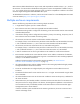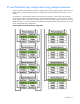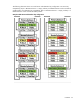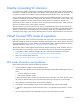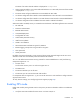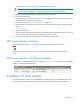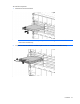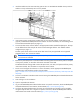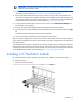Setup and Install
Installation 38
3.
Install the module into the interconnect bay (HP VC Flex-10 10Gb Ethernet Module shown). Push the
module in slowly and smoothly until it is firmly seated.
4. If the Virtual Connect configuration includes three or more VC-Enet modules, install stacking links
(typically 10GBASE-CX4 cables) between the modules. For more information, see "Connecting Virtual
Connect Ethernet Module uplinks (on page 47)."
5. Connect the data center network cables to the appropriate VC-Enet module faceplate ports. This step
can be deferred until after setup of the Virtual Connect Manager software. See "Default module
configuration (on page 13)."
The SFP+ ports can be used to connect to the data center if they are populated with a supported
pluggable SFP or SFP+ transceiver module.
IMPORTANT: For proper thermal operation, always install SFP dust covers in SFP ports without
SFP transceivers installed.
6. Remove the perforated portion of the Default Network Setting label that extends beyond the faceplate
of the primary module, or record the information contained on the label.
The Default Network Settings label contains the DNS name, user name, and password of the primary
interconnect module. This information is required for access to VCM.
7. Power on and configure the enclosure. For more information, see the appropriate HP BladeSystem
enclosure setup and installation guide on the HP website
(http://h17007.www1.hp.com/us/en/enterprise/servers/solutions/info-library/index.aspx?cat=bla
desystem).
8. Connect a workstation to the data center network hosting the HP BladeSystem Onboard Administrator
for the enclosure.
9. Start and log on to the workstation.
10. Open a compatible web browser.
11. Log on to the HP BladeSystem Onboard Administrator. For specific instructions, see the HP BladeSystem
Onboard Administrator User Guide on the HP website (http://www.hp.com/go/oa).
12. Verify the HP Onboard Administrator firmware. HP recommends using the latest version available.
Using IPv6 requires OA 4.01 or higher. For specific instructions, see the HP BladeSystem Onboard
Administrator User Guide on the HP website (http://www.hp.com/go/oa).