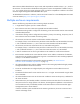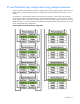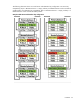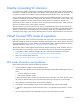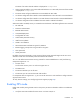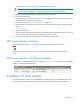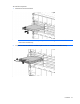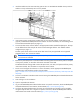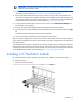Setup and Install
Installation 36
If the firmware version is not 4.30/4.31, upgrade the firmware to 4.31.
CAUTION: Before upgrading the firmware, be sure no plans exist to downgrade or rollback
firmware. Once the domain is in FIPS mode, the firmware cannot be downgraded.
2. Remove the Virtual Connect Ethernet module from the interconnect bay.
3. Remove the access panel.
Removing the access panel is not required on HP VC FlexFabric-20/40 F8 modules. The DIP switch is
accessible without removing the access panel.
4. Locate the DIP switch ("Component identification" on page 104).
5. Find DIP switch 3, and then set to the ON position. Be sure that all other switches remain in the OFF
position.
OFF OFF ON OFF
6. Install the access panel.
7. Install the Virtual Connect Ethernet module into the interconnect bay and allow the module to power up
and reach a fully booted and operational state (approximately 1 minute).
8. Log in to VC Manager and verify the domain or the module is in FIPS mode.
FIPS mode indicators (domain)
VCM indicates if the domain is in FIPS mode by displaying the following icon in the banner.
The VCM CLI prompt indicates if the domain is in FIPS mode by displaying the following prompt:
FIPS->
FIPS mode indicators (VC Ethernet modules)
If a module is not enabled with FIPS mode, it is displayed as incompatible. To identify an incompatible
module, use the Interconnect Bays screen.
Installing a VC-Enet module
The VC-Enet module can be used in an HP BladeSystem c7000 Enclosure or an HP BladeSystem c3000
Enclosure. The following illustrations show the VC-Enet module being installed in a c7000 enclosure.