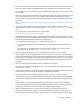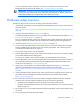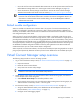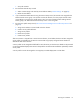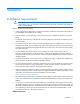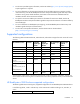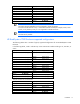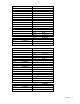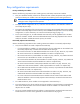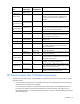Setup and Install
Planning the installation 12
For more information, see the information on local users in the HP Virtual Connect for c-Class
BladeSystem User Guide on the HP website (http://www.hp.com/go/vc/manuals).
IMPORTANT: If you plan on using VC-assigned MAC addresses and WWNs and are also
working with server software that will be licensed by MAC addresses or WWNs, assign server
profiles before deploying an image through RDP or attaching a license.
Hardware setup overview
The following steps provide an overview of setting up the interconnect modules:
1. Install and set up the enclosure. See the appropriate HP BladeSystem enclosure quick install instructions
on the HP website
(http://h17007.www1.hp.com/us/en/enterprise/servers/solutions/info-library/index.aspx?cat=bla
desystem).
2. Install the interconnect modules ("Installation" on page 15).
To enable FIPS mode for the domain, be sure to configure the Virtual Connect Ethernet modules ("Virtual
Connect FIPS mode of operation" on page 34).
Plan your installation carefully. After the VC domain has been created, the position and type of the
primary and backup VC modules cannot be changed without deleting and recreating the domain.
3. Install stacking links ("Recommended stacking connections" on page 24).
4. Connect the VC-Enet module uplinks to data center networks. The network administrator should have
already installed the network cables into the rack with the proper labels. See "Connecting Virtual
Connect Ethernet module uplinks (on page 47)."
5. Connect data center FC fabric links (if applicable).
6. Note the default DNS name, user name, and password settings for the primary VC module, available
on the module Default Network Settings label.
The primary VC module is the first VC-Enet module in an odd-numbered interconnect bay.
7. Note the default DNS name, user name, and password for the HP Onboard Administrator, available on
the module Default Network Settings label. See the HP BladeSystem Onboard Administrator User
Guide on the HP website (http://www.hp.com/go/oa).
8. Apply power to the enclosures. See "Default module configuration (on page 13)." Also see the
appropriate HP BladeSystem enclosure quick install instructions on the HP website
(http://h17007.www1.hp.com/us/en/enterprise/servers/solutions/info-library/index.aspx?cat=bla
desystem).
9. Use the HP Onboard Administrator for basic setup of the enclosures (including enclosure name and
passwords). See the HP BladeSystem Onboard Administrator User Guide on the HP website
(http://www.hp.com/go/oa).
10. Be sure that all Virtual Connect interconnect module management interfaces and server blade iLO
interfaces have valid IP and gateway addresses using one of the following methods:
o Run DHCP on the management network connected to the Onboard Administrator.
o Configure the Onboard Administrator to set enclosure bay IP addresses. See "Virtual Connect and
EBIPA (on page 22)."
11. Be sure that OA, iLO, server blade system ROM, Ethernet option ROM, and FC option ROM firmware
are current.
12. Access VCM using one of the following methods: