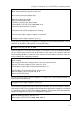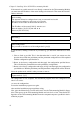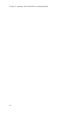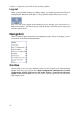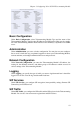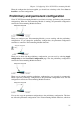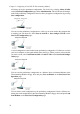Administrator's Guide
Chapter 3. Configuring 3Com VCX IP Telecommuting Module
Failover
Under Failover, you configure the failover team and its dedicated network. You can also
view the status of the other team member.
Virtual Private Networks
Under Virtual Private Networks, you configure the encrypted traffic between your
Telecommuting Module and other VPN gateways and clients. VPN connections can be made
using IPSec or PPTP.
Quality of Service
The Quality of Service module enables bandwidth limitation and prioritizing for different
kinds of traffic through the Telecommuting Module. For each interface you can state a guar-
anteed and a maximum bandwidth for classes of traffic.
You can also set bandwidth limits for SIP calls and ensure that when there is not enough
bandwidth for call media, the call will not be set up at all.
Tools
Under Tools, you find tools for troubleshooting the Telecommuting Module and the network.
Overview of configuration
Start by installing the Telecommuting Module as described in chapter 2, Installing 3Com
VCX IP Telecommuting Module.
Select the Telecommuting Module Type.
The Telecommuting Module must have at least one IP address for each network card to
work. A routing, or path, for each network must also be set on the interface pages under
Network Configuration. Go to the Networks and Computers page and enter the networks
which are using the Telecommuting Module. For a DMZ Telecommuting Module, also state
the Telecommuting Module’s Surroundings.
Go to SIP Services and switch the SIP module on.
Then move on to SIP Traffic and configure the Telecommuting Module to state how SIP
requests should be processed.
Use logging to analyze the traffic that passes through the Telecommuting Module. Choose
to log locally on the Telecommuting Module, send logs to a syslog server or send them by
email to an email address. Specify the type of logging wanted under Logging. This is also
where the logs of traffic through the Telecommuting Module are viewed.
When the configuration is complete, apply it. Go to Save/Load Configuration under Ad-
ministration. Select Apply configuration. Now the new configuration is tested. Save it
permanently if it works satisfactorily. If the configuration is not satisfactory, select Revert
or restart the Telecommuting Module. The old configuration will remain.
20