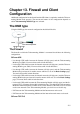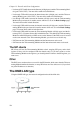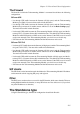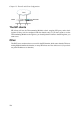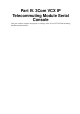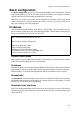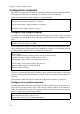Administrator's Guide
Chapter 14. Basic Administration
Some settings are available without having to log on the web interface, but instead connect-
ing to the Telecommuting Module console via the serial cable. Here, the settings available
from the console are listed.
The serial console is a text user interface which requires a terminal software on your work-
station, such as Hyperterm in Windows.
Connecting to the serial console
Connect the Telecommuting Module to your workstation with the enclosed serial cable,
plug in the power cord and turn the Telecommuting Module on. You will have to wait a few
minutes while it boots up.
If you use a Windows workstation, connect like this: Start Hyperterm. A Location dialogue
will show, asking for your telephone number and area. Click Cancel followed by Yes. Then
you will be asked to make a new connection. Type a name for this connection, select an icon
and click OK. The Location dialogue will show again, so click Cancel followed by Yes.
Now you can select Connect using COM1 and click OK. A Port settings dialogue will show,
where you select 19200 as Bits per second. Use the default configuration for all other set-
tings. Click OK and wait for a login prompt. (In some cases you have to press Return to get
the login prompt.)
If you use a Linux workstation, connect like this: Make sure that there is a symbolic link
named /dev/modem which points to the serial port you connected the Telecommuting Mod-
ule to. Connect using minicom with the bit rate 19200 bits/s, and wait for a login prompt.
Log on as the user admin. The first time you log on, no password is required. You set the
password when you run the installation script, which starts automatically when you have
logged on.
Main Menu
The first thing you see after logging on as admin is the main menu. Here, you can change
password, make a basic configuration of the Telecommuting Module, enter the Telecommut-
ing Module into a failover team, save or load configuration, or remove all log messages from
the e-mail queue.
229