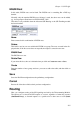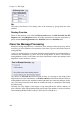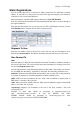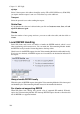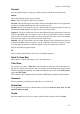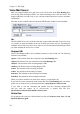Administrator's Guide
Chapter 11. SIP Traffic
Forward
You can send the request to other users. Select here how and whom it should be sent.
Action
One of the following actions can be selected:
Reject: The call is rejected. Nothing is forwarded.
Forward: The call will only be forwarded to the users under To; if there are any registrations
for the user selected under User, they will not receive the call.
Parallel: The call is forwarded to all users under To and all local registrations for the user
selected under User. Requests for all these users are sent in parallel.
Sequence: The call is forwarded to all users under To and all local registrations for the user
selected under User. First, the request is sent to all local registrations. If there is no final
response after 25 seconds, the request is sent on to the first user in the To list. After another
25 seconds, the request is sent to the second user in the To list.
Random: The call is forwarded to all users under To and all local registrations for the user
selected under User. First, the request is sent to a randomly chosen user in the list. If there
is no final response after 25 seconds, the request is sent on to another user in the list.
This can be useful for support centres.
To
Enter a comma-separated list of the users to forward the request to.
Send To Voice Mail
Select when to send the SIP request on to a Voice Mail server.
Time Class
For each rule you select a Time class, which regulate on what days and at what time of a
day the rule will be active. Inactive rules are ignored when deciding what should be done
with the incoming SIP signaling. You define the different time classes on the Time Classes
page under SIP Traffic.
This column is only available when the Advanced SIP Routing module has been installed.
Comment
Enter a comment to remind yourself what this row is meant to do.
Delete Row
If you select this box, the row is deleted when you click on Create new rows, Save, or Look
up all IP addresses again.
Create
Enter the number of new rows you want to add to the table, and then click on Create.
211