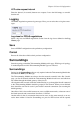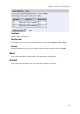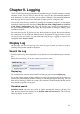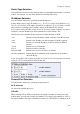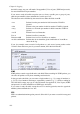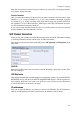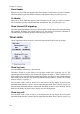Administrator's Guide
Chapter 9. Logging
3Com VCX IP Telecommuting Module can log different types of traffic, attempts to connect
and other events. You can select to have the logs stored on the Telecommuting Module’s
local hard drive, in which case they can be queried. When the Telecommuting Module’s
hard drive gets full, it removes the oldest data to make space for saving new data.
You can also clear the logs manually by running the installation program (see the chapter
titled Basic Administration) and select to Reset the rest of the configuration and 3. Revert
to the factory configuration. NB: This will clear the logs, remove all configuration on
the Telecommuting Module and then apply the configuration set during the running of the
installation program.
For traffic that uses the TCP protocol, only the first packet is logged, the one that initiates
the connection. For the UDP and ICMP protocols, all packets are logged. In this section,
you specify what you want to log and alarm and study the logs. Logging of events is also
configured under Access Control.
Display Log
On this page, you can view the logs. You select the type of traffic you want to study by
selecting which packets should be displayed.
Search the Log
Extracts from the log can be displayed in your web browser for troubleshooting or monitor-
ing.
Below the search form, you can also export log extracts to a file.
Display log
For screen display, enter the desired number of lines per page and press Display log.
If you enter a large number of lines, and there are only a few entries per day of the event you
selected, the Telecommuting Module will keep on searching through the entire log. You can
limit this by entering a timeout in seconds, after which the Telecommuting Module should
stop searching regardless of progress.
Periodical search
Periodical search will cause new events to appear automatically in the log display. You
enter the time interval for updating in the Seconds until next search field. This will only
affect log display on your screen.
137