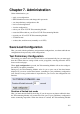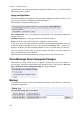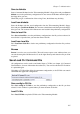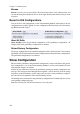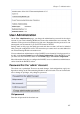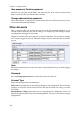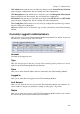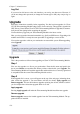Administrator's Guide
Chapter 7. Administration
Step 3
If Apply upgrade was pressed, the buttons Try the upgrade and Remove upgrade will
appear.
Try the upgrade
Try the upgrade will reboot the Telecommuting Module and test the loaded upgrade. When
the reboot is done, log on to continue upgrading the Telecommuting Module.
Remove upgrade
Remove upgrade removes the loaded upgrade from the Telecommuting Module. The up-
grade will not be installed.
Step 4
When you have pressed Try the upgrade and the Telecommuting Module has rebooted, you
will see two buttons on top of every web page: Accept upgrade and Abort upgrade.
Now, you can choose to make the upgrade permanent or to revert to the old version. You can
check the configuration, but no changes can be done before the upgrade is permanent. If the
Telecommuting Module is rebooted before the upgrade is made permanent, it will revert to
the old version.
Accept upgrade
Accept upgrade will complete the upgrade. When you have accepted the upgrade, you must
also go to Save/Load Configuration and Apply configuration, i. e. the new upgrade.
Abort upgrade
Abort upgrade aborts the upgrade. The Telecommuting Module will revert to the old ver-
sion.
Downgrade
If the Telecommuting Module has been upgraded before, it is possible to downgrade to the
previous version.
When you downgrade, the Telecommuting Module will revert to the configuration it had
before upgrading. All configuration changes made after the upgrade will be lost.
When you want to upgrade, the upgrade file must be uploaded again.
Table Look
There are two alternatives for tables in 3Com VCX IP Telecommuting Module: Either you
can change the contents of the table directly, or else you must click on a box in the Edit
Row column to allow the row to be changed. The image below shows how tables with an
Edit Row column can look.
111