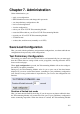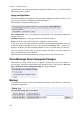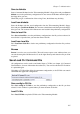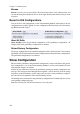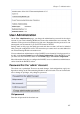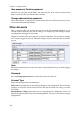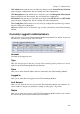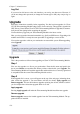Administrator's Guide
Chapter 7. Administration
Log Out
If your user has full access to the web interface, you can log out other users. However, if
you do not change their password (or change the Account type to Off), they can just log on
again.
Upgrade
Read these instructions carefully before upgrading. You find version upgrades for 3Com
VCX IP Telecommuting Module at http://www.3com.com/voip/. The upgrade is signed with
GNU Privacy Guard. When 3Com VCX IP Telecommuting Module is upgraded, it automat-
ically checks the signing before accepting the upgrade.
You should always upgrade your Telecommuting Module to the latest version.
Here, you also upgrade with extension modules (e.g. QoS) and SIP licenses. Upgrading with
modules and licenses is exactly the same procedure as upgrading to a new version.
You save the upgrade to a file on your workstation or network file system. When upgrading,
select Upgrade.
Upgrade
This is the procedure to follow when upgrading an 3Com VCX IP Telecommuting Module.
Step 1
First save the upgrade to a file on your workstation. Enter the file name and path in the
box or press Browse to search the disk. When you have selected a file, press Upgrade. The
Telecommuting Module will read the upgrade file and check that it was correctly signed and
is compatible with the current Telecommuting Module version.
Step 2
If the upgrade file is correct, a text will appear at the top of the web page, informing about
what version the upgrade is. Two new buttons will also be shown; Apply upgrade and
Remove upgrade. You can still load new upgrades replacing the old one, which is useful if
you for example have selected an upgrade which is too old.
Apply upgrade
Pressing Apply upgrade will make the Telecommuting Module install the new upgrade.
Remove upgrade
Remove upgrade removes the loaded upgrade from the Telecommuting Module. The up-
grade will not be installed.
110