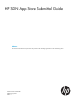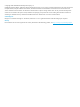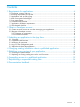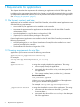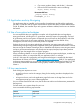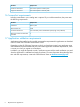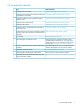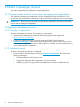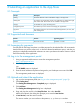User's Guide
3 Submitting an application to the App Store
3.1 Concepts
DescriptionConcept
The entire collection of items intended for display in the App Store.catalog
An instance of a single active version of an application. A catalog item might
also contain older versions that are not available in the App Store.
catalog item
An identifier for a group of catalog items.category
The interface you use to submit and manage your applications.management portal
The interface customers use to find and download applications, services, and
other catalog items.
App Store
3.2 Supported web browsers
Operating SystemVersionsBrowser
Windows 7 or laterVersion 30 or laterChrome
3.3 Arranging for payments
Currently the HP SDN App Store does not collect payment for downloaded files. HP recommends
that the software you post be a free, trial, or otherwise feature-limited demo version, and that you
provide an independent method that customers can use to purchase and install a license to unlock
the full functionality of the application.
3.4 Log in to the management portal
1. Using a supported web browser to access the management portal at:
https://mp.hpwsportal.com
2. For Catalog Name, enter:
hpn
The HP WebID screen is displayed.
3. Enter the email address and password assigned to your Developer account and click OK.
The management portal screen is displayed.
3.5 Upload and submit the application
1. Log on to the management portal (see “Log in to the management portal” (page 9)).
2. Click Catalog Items.
The Catalog Item Management – Completed page is displayed.
3. Click Add Item.
The Catalog Item Management dialog box is displayed.
4. Drag and drop the new file in the Drop files here box under Item File.
After the file uploads, the dialog box prompts you to enter the Item Version.
5. In Item Version, enter the version number.
The version number you must conform to the pattern #.#.#, where # is a number.
3.1 Concepts 9