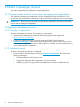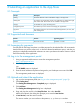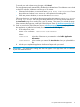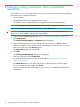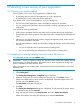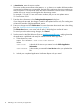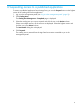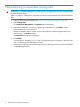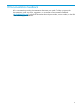User's Guide
To cancel your edit without saving changes, click Cancel.
The management portal automatically validates the submitted item. The validation can include
a check for malware. Validation can take up to 10 minutes.
• If the item fails validation, it receives the status Virus Scan: Item Rejected. Correct
the problem and submit a new version as a full update to the catalog item.
• If the item passes validation, it receives the status Published.
Following submission, you might see the transient catalog item statuses Queued for Review
or Ready for Review. You can ignore these statuses. If you see one of these statuses on
the Item Details page for a catalog item, wait 10 minutes , then press F5 to reload the page.
If the transient status persists, contact the SDN Alliances Team at sdnalliancesteam@hp.com.
16. Send an email to the SDN Alliances Team at sdnalliancesteam@hp.com, notifying them that
the application is published and ready for release to the HP SDN App Store:
a. In the subject line, enter:
READY FOR RELEASE: item-title item-version
Where
item-title Is the title of the item as you entered it in the Public Application
Information.
item-version Is the number you entered for Item Version when you uploaded the
file.
b. Include your completed Application Verification Report with your email.
IMPORTANT: The application catalog item does not appear in the App Store until it is released
by the SDN Alliances Team.
3.5 Upload and submit the application 11