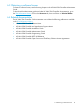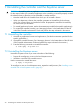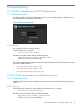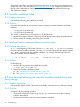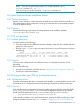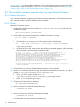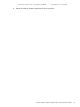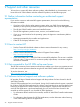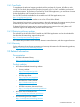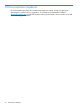Installation Guide
If the above output does not appear, then the Keystone server is not running and a Keystone port
conflict may exist. In this case, see the OpenStack documentation for “Configuring Keystone” and
take the actions described for removing port 35357 from the available ephemeral port range.
Then restart the controller.
8.3 Controller installation failed
8.3.1 Problem description
Error message indicating the installation has failed.
8.3.2 Solution
Examine these controller service log files for entries indicating controller installation verification
problems:
• /var/log/sdn/virgo/stdout.log
• /var/log/sdn/virgo/stderr.log
The “unpack” operation may not have been run. Do the following:
1. Repeat the controller installation, beginning with the step for unpacking the controller software.
2. Run the process for installing and verifying the controller.
8.4 Install verification command shows incorrect output
8.4.1 Problem description
An “ii” at the beginning of the output line for the ~$ sudo dpkg -l hp-sdn-ctl command
indicates a proper controller installation. However, if iU or another character pair appears instead
of ii, there is a problem with the controller installation. For example, the following output line
indicates a problem with the installation:
iU hp-sdn-ctl 2.4.3.0595 HP VAN SDN Controller
8.4.2 Solution
Do the following:
1. Use the following command to uninstall the controller:
~$ sudo dpkg -P hp-sdn-ctl
2. Repeat the controller installation process:
a. See “Unpacking the controller software” (page 10).
b. See “Installing and verifying the controller” (page 10).
8.5 Error message indicating the controller installation failed due to web
proxy settings
8.5.1 Problem description
Error messages appear, such as “destination unreachable” indicating errors in web proxy settings.
8.5.2 Solution
Configure web proxy settings as follows:
• Web proxies should be set when using any apt-get command, such as when installing
software dependencies.
• Web proxies should be unset when issuing Keystone commands.
22 Troubleshooting