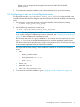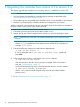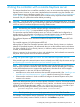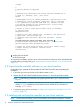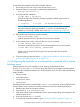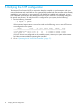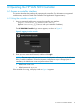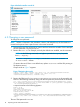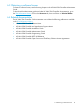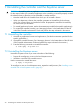Installation Guide
7 Uninstalling the controller and the Keystone server
CAUTION: Uninstalling either an application or the controller also erases any related licenses.
For this reason, before you uninstall an application or the controller, you must first properly uninstall
the related licenses so that they can be reinstalled on another machine.
• Note the Install ID for the controller from which you will uninstall a license.
• When you deactivate a license, the controller generates an Uninstall Key for that license,
which you will need when you transfer the license. Be prepared to record the Uninstall Key
for each license you deactivate.
• To uninstall application licenses, see the documentation provided for the specific application(s).
• To uninstall the controller license(s), see “Managing licenses” in the latest edition of the HP
VAN SDN Controller Administrator Guide and perform the steps indicated in that section.
7.1 Uninstalling the controller
1. Uninstall any application licenses and applications. (See the documentation provided for the
specific applications.)
2. Uninstall the controller licenses. (See “Managing licenses” in the latest edition of the HP VAN
SDN Controller Administrator Guide and perform the steps indicated in that section.)
3. Enter the following command to uninstall the controller:
~$ sudo dpkg -P hp-sdn-ctl
7.2 Uninstalling the Keystone server
Uninstall the Keystone server if you want to do either of the following:
• Prepare for reconfiguring a user on the local Keystone server.
• Withdraw a machine from controller service.
Use this command to uninstall the server:
~$ dpkg -P keystone
To reconfigure a user on a local Keystone server, repeat the install process. (See “Installing a new
controller with a local Keystone server” (page 9).)
20 Uninstalling the controller and the Keystone server