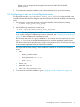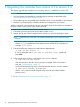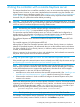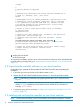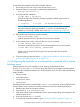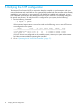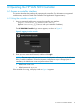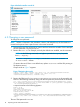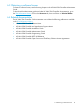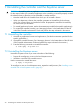Installation Guide
Figure 6 Default controller console UI
6.2 Changing a user password
To change the user password:
NOTE: Where a command in this procedure is shown with multiple lines, the line breaks are
inserted at the points where a space occurs in the actual command.
1. Determine the new SDN password you want to use for access to the controller. For this example,
the new password is mynewpassword.
2. Retrieve the user-id. For example, with only the default users enabled, use this command:
NOTE: In the following command, two hyphens precede the noproxy keyword;
that is, --noproxy.
~$ curl --noproxy * -i http://localhost:35357/v2.0/users -H
"X-Auth-Token: ADMIN"
(To retrieve the user ID from a non-default user, replace localhost with the URL pointing to
the Keystone server.)
Output similar to Figure 7 appears.
Figure 7 Retrieving the user ID
{"users": [{"name": "sdn", "enabled": true, "email": null, "id":"6f8ca8ff92c94a87be8f679b73b923ed",
"tenantId": null}, {"name": "rsdoc", "enabled": true, "email": null, "id":
"156d211f437740608453bc29a432ac03", "tenantId": null}]}
3. Retrieve the SDN user ID (6f8ca8ff92c94a87be8f679b73b923ed in this example) and
enter it in the following command, along with the new password, then execute the command.
curl -i http://localhost:35357/v2.0/users/6f8ca8ff92c94a87be8f679b73b923ed/OS-KSADM/password --request
PUT -H "Content-Type: application/json" -H "X-Auth-Token: ADMIN" -d '{"user":{"password": "mynewpassword",
"id":"6f8ca8ff92c94a87be8f679b73b923ed"}}'
A response similar to the following appears.
HTTP/1.1 200 OK
Vary: X-Auth-Token
Content-Type: application/json
Date: Sat, 14 Jun 2014 18:46:21 GMT
Transfer-Encoding: chunked
{"user": {"extra": {"password":
"$6$rounds=40000$SuDRFGlce64f5Lul$64fodORLelts.98s.1DrsdwScwiTc/gfLKj.hXK41iir0Kg/3MOzYGX3GXBxcs25t.SIkHBe8ODdxaggZTkq./",
"enabled": true, "email": null, "tenantId": null}, "id": "6f8ca8ff92c94a87be8f679b73b923ed", "name":
"sdn"}}
The new SDN password is now set.
18 Operating the HP VAN SDN Controller