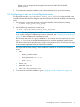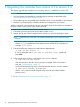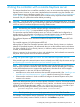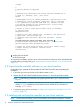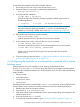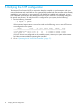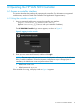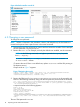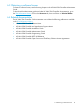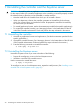Installation Guide
To install the downloaded HP VAN SDN Controller software:
1. Ensure that you have root access on the Ubuntu system (sudo).
2. Execute the following command to install software dependencies:
sudo apt-get install -f
3. Verify the controller installation:
~$ sudo dpkg -l hp-sdn-ctl
If the HP HP VAN SDN Controller package is properly installed, output similar to
the following appears:
ii hp-sdn-ctl 2.4.3.0595 HP VAN SDN Controller
NOTE: The ii in the above output line indicates a successful controller installation.
Any other characters appearing instead of ii (such as iU) indicates that the
controller is not correctly installed. In this case, see “Troubleshooting” (page 21).
4. Use the following command to start the controller:
sudo service sdnc start
Wait 60 seconds to allow for the sdnc service startup to complete.
5. In the command line window, verify that the sdnc service is started:
~$ sudo service sdnc status
You should see the following output, which indicates that the sdnc service is started:
~$ sudo sdnc start/running, process nnnn
Where: nnnn is the process ID assigned to the main HP VAN SDN Controller
process (sdnc).
6. Continue by going to the next section, “Configuring the controller on a local machine to
operate with a remote Keystone server” (page 15).
4.4 Configuring the controller on a local machine to operate with a remote
Keystone server
Use this section to set up the controller to use an existing, remote Keystone server.
Use the /etc/sdn/sdnctl.conf file to specify the Keystone environmental variables needed
to configure the controller to operate with a remote Keystone server. This file includes the following
empty variables:
• ADMIN_TOKEN=
• AUTH_ENDPOINT=
• TRUSTSTORE_PASS=
• TRUSTSTORE=
Populating the above empty variable fields in sdnctl.conf with actual values configured on the
remote Keystone server causes the controller to attempt to access the remote Keystone server:
1. Determine the values for the above variables.
2. Open the file at /etc/sdn/sdnctl.conf.
3. Populate the above empty variable fields with the values corresponding to the settings for the
remote Keystone server.
4. Save and close the sdnctl.conf file.
5. To continue the controller installation, go to “Verifying the NTP configuration” (page 16).
4.4 Configuring the controller on a local machine to operate with a remote Keystone server 15