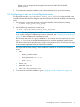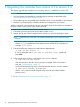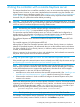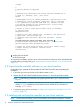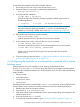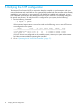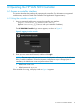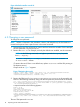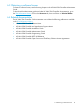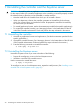Installation Guide
Where: nnnn is the process ID assigned to the main HP VAN SDN Controller
process (sdnc).
5. To continue the controller installation with a local Keystone server, go to the next step.
2.4 Configuring a user on a local Keystone server
This procedure uses the /opt/sdn/admin/config_local_keystone script provided in the
controller software download to configure user, tenant, password, and role variables in the Keystone
server.
1. If a web proxy is set on the machine running the controller, remove the proxy settings.
~$ unset https_proxy http_proxy
2. Use the following command to run the script:
~$ sudo /opt/sdn/admin/config_local_keystone
NOTE: This step configures the controller user name as sdn and the password as skyline.
If you want to configure a different user name or password, see “Changing a user password”
(page 18) after completing the installation process.
Run the script only once on a given installation. If you need to rerun the script, first use sudo
dpkg -P keystone to uninstall the Keystone server, and then repeat the install process.
The above script sets the provider type to UUID on the Keystone server. The PKI provider type
is not currently supported on the HP VAN SDN Controller.
The script enforces these settings, which enable the controller to access the local Keystone
server:
• user:
ADMIN_TOKEN: ADMIN◦
◦ AUTH_ENDPOINT: 127.0.0.1
◦ PORT: 35357
• tenant: sdn
• password: skyline
• roles: sdn-admin and sdn-user
3. To continue the controller installation, go to “Verifying the NTP configuration” (page 16).
2.4 Configuring a user on a local Keystone server 11