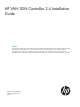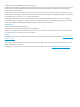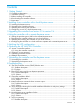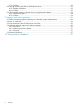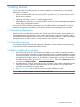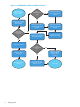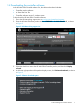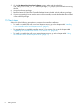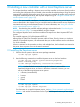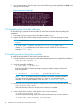Installation Guide
3. If no prompt appears, skip this step. If you see the following prompt, type N, press Enter, and
then go to the next step.
Figure 4 keystone.conf prompt
2.2 Unpacking the controller software
Do the following to prepare the downloaded HP VAN SDN Controller software package for
installation:
1. Ensure that you have root access on the Ubuntu system (sudo).
2. Unpack the HP VAN SDN Controller from the directory in which the package is stored:
NOTE: In the following command, two hyphens precede the unpack keyword; that is,
--unpack.
~$ sudo dpkg -–unpack hp-sdn-ctl_2.4.x.yyyy_amd64.deb
(Where x.yyyy completes the actual release version number of the controller. For
example, 2.4.3.0595.)
2.3 Installing and verifying the controller
To install the downloaded HP VAN SDN Controller software:
1. Execute the following command to install software dependencies and complete the installation:
sudo apt-get install -f
2. Verify the controller installation:
~$ sudo dpkg -l hp-sdn-ctl
If the HP VAN SDN Controller package is properly installed, output similar to the
following appears:
ii hp-sdn-ctl 2.4.3.0595 HP VAN SDN Controller
NOTE: The ii in the above output line indicates a successful controller installation.
Any other characters appearing instead of ii (such as iU) indicates that the
controller is not correctly installed. In this case, see “Troubleshooting” (page 21).
3. Use the following command to start the controller, then wait 60 seconds before proceeding:
sudo service sdnc start
Wait 60 seconds to allow for the sdnc service startup to complete.
4. In the command line window, verify that the sdnc service is started:
~$ sudo service sdnc status
You should see the following output, which indicates that the sdnc service is started:
~$ sudo sdnc start/running, process nnnn
10 Installing a new controller with a local Keystone server