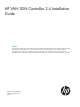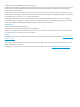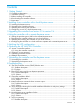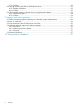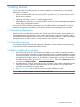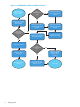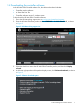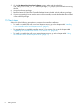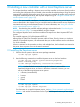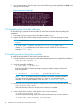HP VAN SDN Controller 2.4 Installation Guide Abstract HP VAN SDN Controller This guide describes the steps for installing the HP VAN SDN (Virtual Area Network Software-Defined Networking) Controller software on a system running Ubuntu version 12.04 LTS 64-bit server.
© Copyright 2013, 2014 Hewlett-Packard Development Company, L.P. Confidential computer software. Valid license from HP required for possession, use or copying. Consistent with FAR 12.211 and 12.212, Commercial Computer Software, Computer Software Documentation, and Technical Data for Commercial Items are licensed to the U.S. Government under vendor's standard commercial license. The information contained herein is subject to change without notice.
Contents 1 Getting Started..........................................................................................5 1.1 Controller authentication.......................................................................................................5 1.2 Controller Licensing.............................................................................................................5 1.3 Before installing the controller.........................................................................................
8.7.2 Solution...................................................................................................................23 8.8 Wrong provider type (PKI) on the Keystone server.................................................................23 8.8.1 Problem description...................................................................................................23 8.8.2 Solution...................................................................................................................
1 Getting Started The HP VAN SDN Controller provides an extensive platform for developing and running SDN applications. It features: • A base controller platform for Linux/Java/OSGi, OpenFlow 1.0/1.
Figure 1 HP VAN SDN Controller installation overview Check Support Matrix for notes on device support Using a local Keystone server ? No Set UUID provider type on remote Keystone server Yes Download the controller software and read Release Notes Upgrading from version 2.
1.4 Downloading the controller software In the HP VAN SDN Controller release 2.4, the software download includes: • Controller product software • A “Read Me First” file • Controller software version 2.4 release notes To download the HP VAN SDN Controller software: 1. Go to the HP Networking support site at www.hp.com/networking/support. 2. Enter the HP VAN SDN base product number J9863AAE in the Auto Search field, as shown in Figure 2. Figure 2 HPN Networking support site 3. 4.
5. 6. 7. 8. On the My Networking Download software screen, select and download the VAN_SDN_Controller_v2.4.3 software package (.zip file) to your local machine running Ubuntu. Unzip the software package. Read the latest HP VAN SDN Controller Release Notes included with the software package. If you are upgrading from an earlier version of the controller, see also the ReadMe file included in the software package. 1.
2 Installing a new controller with a local Keystone server This chapter describes installing a Keystone server and the controller on the same (local) machine and running the configuration script included in the controller download package. Using this option automatically configures the Keystone server. (If you want your controller to operate with a previously configured, remote Keystone server, then skip this chapter and go to “Using the controller with a remote Keystone server” (page 13).
3. If no prompt appears, skip this step. If you see the following prompt, type N, press Enter, and then go to the next step. Figure 4 keystone.conf prompt 2.2 Unpacking the controller software Do the following to prepare the downloaded HP VAN SDN Controller software package for installation: 1. Ensure that you have root access on the Ubuntu system (sudo). 2.
Where: nnnn is the process ID assigned to the main HP VAN SDN Controller process (sdnc). 5. To continue the controller installation with a local Keystone server, go to the next step. 2.4 Configuring a user on a local Keystone server This procedure uses the /opt/sdn/admin/config_local_keystone script provided in the controller software download to configure user, tenant, password, and role variables in the Keystone server. 1.
3 Upgrading the controller from version 2.3 to version 2.4 This chapter upgrades the controller from an existing version 2.3 installation to version 2.4. NOTE: This procedure assumes: • You have already downloaded the controller software package as described under “Downloading the controller software” (page 7). • The provider type was set to UUID when controller version 2.3 was installed on your machine. • Network Time Protocol (NTP) is already installed and configured on your system.
4 Using the controller with a remote Keystone server This chapter describes how to install the controller for use in an environment that employs a remote Keystone server. However, in most cases, Hewlett-Packard recommends using the controller with a local Keystone server installation instead. (See “Installing a new controller with a local Keystone server” (page 9).) Using a remote Keystone server involves security implications that should be discussed with your system administrator before proceeding.
[token] # # Options defined in keystone # # External auth mechanisms that should add bind information to # token e.g. kerberos, x509. (list value) #bind= # Enforcement policy on tokens presented to keystone with bind # information. One of disabled, permissive, strict, required # or a specifically required bind mode e.g. kerberos or x509 # to require binding to that authentication. (string value) #enforce_token_bind=permissive # Amount of time a token should remain valid (in seconds).
To install the downloaded HP VAN SDN Controller software: 1. Ensure that you have root access on the Ubuntu system (sudo). 2. Execute the following command to install software dependencies: sudo apt-get install -f 3. Verify the controller installation: ~$ sudo dpkg -l hp-sdn-ctl If the HP HP VAN SDN Controller package is properly installed, output similar to the following appears: ii hp-sdn-ctl 2.4.3.
5 Verifying the NTP configuration The Network Time Protocol (NTP) is required to keep the controller in synchronization with your network hardware and virtual devices. It is automatically installed with the controller unless already installed on your machine. In most cases NTP will already be installed and configured. (A new NTP installation synchronizes with default time servers if your machine is not already configured for specific time servers.
6 Operating the HP VAN SDN Controller 6.1 Access a controller interface This section describes the interfaces for operating the controller. (For information on supported web browsers, see the HP VAN SDN Controller and Applications Support Matrix.) 6.1.1 Using the controller console UI 1. Using a supported web browser, access the controller user interface: https://controller_ip_address:8443/sdn/ui/ (Replace controller_ip_address with your controller IP address.
Figure 6 Default controller console UI 6.2 Changing a user password To change the user password: NOTE: Where a command in this procedure is shown with multiple lines, the line breaks are inserted at the points where a space occurs in the actual command. 1. 2. Determine the new SDN password you want to use for access to the controller. For this example, the new password is mynewpassword. Retrieve the user-id.
6.3 Obtaining a software license To obtain a software license, see the licensing chapter in the HP VAN SDN Controller Administrator Guide. To download the Administrator guide and other HP VAN SDN Controller documentation, go to the SDN Information Library. Click on the Resources tab, then scroll down to Technical Guides. 6.4 Related documentation The HP VAN SDN Controller 2.
7 Uninstalling the controller and the Keystone server CAUTION: Uninstalling either an application or the controller also erases any related licenses. For this reason, before you uninstall an application or the controller, you must first properly uninstall the related licenses so that they can be reinstalled on another machine. • Note the Install ID for the controller from which you will uninstall a license.
8 Troubleshooting 8.1 The SDN Controller service (SDNC) failed to start 8.1.1 Problem description The following SDN Controller Console login window does not appear after you attempt to start the controller from a supported web browser: Figure 8 SDN Controller Console 8.1.2 Solution The controller service may not be running. Execute the following command: sudo service sdnc status The above command should return the following output: sudo sdnc start/running, process nnnn where nnnn shows a process number.
If the above output does not appear, then the Keystone server is not running and a Keystone port conflict may exist. In this case, see the OpenStack documentation for “Configuring Keystone” and take the actions described for removing port 35357 from the available ephemeral port range. Then restart the controller. 8.3 Controller installation failed 8.3.1 Problem description Error message indicating the installation has failed. 8.3.
NOTE: If you are using the Keyston python CLI, use this command: export no_proxy=SERVER_IP[,IP,...] If you are using curl, use this command: --noproxy ${SERVER_IP} 8.6 Local Keystone server installation failure 8.6.1 Problem description Keystone server verification is done during the controller service startup. While the controller can start without keystone being configured or running, the controller service unsuccessfully attempts to verify the Keystone server. 8.6.
server” (page 11).) In the controller installation with a remote Keystone server, entering the UUID provider type is done by editing the keystone.conf file on the remote server. (See “Setting the provider type to UUID on the remote Keystone server” (page 13).) 8.9 The controller ceases to operate when running Network Protector 8.9.
Checking status of Cassandra daemon......Cassandra is running 8. Restart the Network Protector application from the controller. 8.
9 Support and other resources To learn how to contact HP, obtain software updates, submit feedback on documentation, and locate links to HP SDN websites and other related HP products, see the following topics. 9.
9.4.1 Care Packs To supplement the technical support provided with the purchase of a license, HP offers a wide variety of Care Packs that provide full technical support at 9x5 or 24x7 availability with annual or multi-year options. To purchase a Care Pack for an HP SDN application, you must have a license for that application and a license for the controller. For a list of Care Packs available for the controller and HP SDN applications, see: http://www.hp.
10 Documentation feedback HP is committed to providing documentation that meets your needs. To help us improve the documentation, send any errors, suggestions, or comments to Documentation Feedback (docsfeedback@hp.com). Include the document title and part number, version number, or the URL when submitting your feedback.