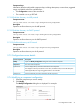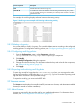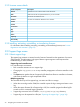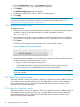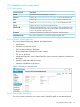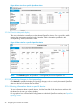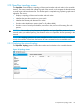Administrator's Guide
DescriptionScreen component
Detailed information about the log entry.Data
A hexadecimal number that identifies controller that generated the log entry. When
you use controller teaming, this ID enables you to identify which controller in the team
generated the alert.
Controller ID
For example, the audit log displays software license and teaming activity:
Figure 5 Audit Log screen example with licensing and teaming activity
3.8.3 Deleting a log entry
You cannot delete or modify a log entry. The controller deletes entries according to the configured
audit log policies. To configure the audit log policies, see “Configuring audit log policies” (page 33)
3.8.4 Configuring audit log policies
1. From the Configurations screen, under Component, select the
com.hp.sdn.adm.auditlog.impl.AuditLogManager component.
2. Click Modify.
The Modify Configuration dialog box appears.
3. Change the values for the keys. For information about the keys and values for this component,
see “About audit log policies” (page 32).
4. Click Apply .
3.8.5 Exporting and archiving audit log data
To retain log records for longer than the trim.auditlog.age limit, you must export the audit
log from the controller to a file before the trim.auditlog.age limit is reached. Exporting audit
log data does not remove it from persistent storage.
To export the audit log, you must use the REST APIs.
3.9 Licenses screen
The Licenses screen displays the controller Install ID, activates new licenses, and deactivates installed
licenses (for transfer to another installation).
3.9.1 About licenses
Licenses are required for the controller and for any installed applications. For information about
licenses, see “License Registration and Activation” (page 52).
3.9 Licenses screen 33