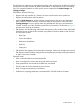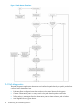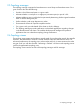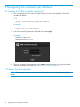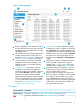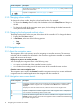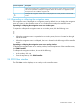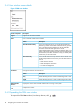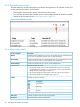Administrator's Guide
3.5.3 Alert notification counter
The alert notification counter is displayed in top banner and appears on all controller screens. This
counter indicates the number of active alerts:
• The controller increments this counter when each new alert occurs.
• The controller decrements this controller when you acknowledge an alert or when the controller
deletes an alert according to the “alert age-out policy” (page 21) .
Figure 4 Alert notification counter
3.5.4 Alerts screen details
DescriptionScreen component
Updates the alerts displayed on the screen. The controller does not update the display
as new alerts are generated. Use this action to refresh the display.
Refresh
Changes the selected alert to an acknowledged state. The controller displays the alert
in gray text. Use this action to indicate that you have read the alert.
Acknowledge
Changes the selected alert to an active, unacknowledged state.UnAcknowledge
Indicates the state of the alert:Alert text color
• The controller displays active, unacknowledged alerts the alert in the text color
corresponding to the controller theme. For example, when the controller theme is
daylight, the active alerts appear in black text.
• The controller displays the selected alert in blue text. Click an alert to select it.
• The controller displays acknowledged alerts in gray text.
Indicates the severity of the alert.
DescriptionIcon
Severity
Informational
Warning
Critical
Indicates the date and time the alert was generated.Date/Time
Describes the alert in human readable text.Description
20 Navigating the controller user interface