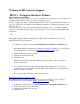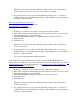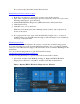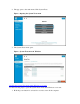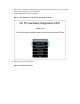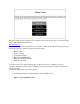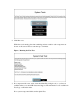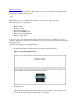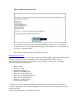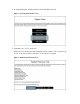Application Guide
If no system component failed, run the Extensive Test.
Run the Extensive Test (2 hours or more)
1. Hold the power button for at least five seconds to turn off the computer.
2. Turn on the computer and immediately press Esc repeatedly, about once every second.
When the menu appears, press the F2 key.
3. On the HP PC Hardware Diagnostics (UEFI) main menu, click System Tests.
4. Click Extensive Test.
5. Click Run once, or Loop until error.
While the test is running, the time remaining and test result for each component are
shown on the screen.
6. If a component fails a test, write down the failure ID (24-digit code) so you have it
available when you contact HP Customer Support. The information is also available in
Test Logs on the main menu.
Running System Tests
The System Tests check the hardware sub-systems to ensure they are functioning properly.
If a component fails a test, write down the failure ID (24-digit code) so you have it available
when you contact HP Customer Support. The information is also available in Test Logs on the
main menu.
Use one of the following methods to open the System Tests menu.
Opening the System Tests menu in Windows
Use the following instructions to open the System Tests menu in the software.
1. Select Start, and then select HP Help and Support. Right-click HP PC Hardware
Diagnostics for Windows, select More, and then select Run as administrator.
Figure : Opening HP PC Hardware Diagnostics for Windows