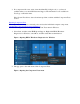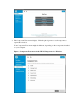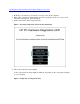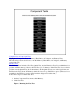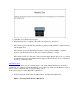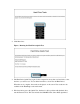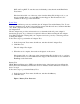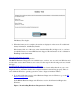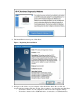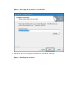Application Guide
DST, and Long DST. To run these tests individually, select them from the Hard Drive
Tests menu.
If the hard drive fails one of the tests, write down the failure ID (24-digit code) so you
have it available when you contact HP Customer Support. The information is also
available in Test Logs on the main menu.
Power Tests
There are two different power tests available, the AC Adapter Test and the Battery Test. To run
both tests simultaneously, in the Component Tests menu, click Power Source, and then click Run
once. Each component can also be tested individually.
AC Adapter Test
The AC Adapter test provides an interactive test to determine if the AC power adapter is
functioning properly. A good battery is required for this test. Before running the AC Adapter
Test, HP recommends verifying that your computer can receive power by connecting a known
working AC adapter.
Follow these steps to perform the AC Adapter Test.
1. In the Component Tests menu, click Power, and then click AC Adapter Test.
2. Click Run once.
The AC Adapter Test begins.
3. When the test is complete, the results are displayed on the screen.
If the battery fails one of the tests, write down the failure ID (24-digit code) so you have
it available when you contact HP Customer Support. The information is also available in
Test Logs on the main menu.
Battery Test
HP PC Hardware Diagnostics (UEFI) tests the functioning of the battery and can calibrate the
battery if needed. The Battery Check takes about two minutes and the calibration can take two
hours or longer.
Follow these steps to perform the Battery Test:
1. In the Component Tests menu, click Power, and then click Battery.
2. Click Run once.
Figure : Battery Test - Run once