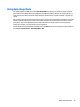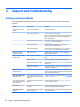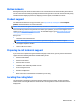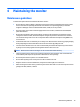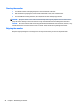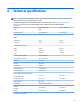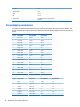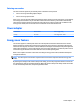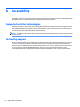User Manual
Button lockouts
Holding down the power button or Menu button for ten seconds will lock out the functionality of the buttons.
You can restore the functionality by holding the buttons down again for ten seconds. This functionality is only
available when the display is powered on, displaying an active signal, and the OSD is not active.
Product support
For additional information on using your monitor, go to http://www.hp.com/support. Select Find your
product, and then follow the on-screen instructions.
NOTE: The monitor user guide, reference material, and drivers are available at http://www.hp.com/support.
If the information provided in the guide does not address your questions, you can contact support. For U.S.
support, go to http://www.hp.com/go/contactHP. For worldwide support, go to http://welcome.hp.com/
country/us/en/wwcontact_us.html.
Here you can:
●
Chat online with an HP technician
NOTE: When support chat is not available in a particular language, it is available in English.
●
Find support telephone numbers
●
Locate an HP service center
Preparing to call technical support
If you cannot solve a problem using the troubleshooting tips in this section, you may need to call technical
support. Have the following information available when you call:
●
Monitor model number
●
Monitor serial number
●
Purchase date on invoice
●
Conditions under which the problem occurred
●
Error messages received
●
Hardware conguration
●
Name and version of the hardware and software you are using
Locating the rating label
The rating label on the monitor provides the product number and serial number. You may need these
numbers when contacting HP about the monitor model. The rating label is located on the bottom of the
display head.
Button lockouts 17