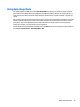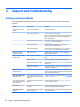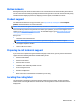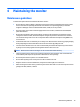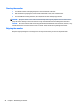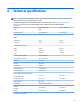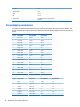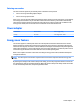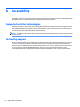User Manual
Using Auto-Sleep Mode
The display supports an OSD option called Auto-Sleep Mode that allows you to enable or disable a reduced
power state for the display. When Auto-Sleep Mode is enabled (enabled by default), the monitor will enter a
reduced power state when the host PC signals low power mode (absence of either horizontal or vertical sync
signal).
Upon entering this reduced power state sleep mode, the monitor screen is blanked, the backlight is turned o
and the power LED indicator turns amber. The monitor draws less than 0.5W of power when in this reduced
power mode. The monitor will wake from the sleep mode when the host PC sends an active signal to the
monitor (for example, if you activate the mouse or keyboard).
You can disable the Auto-Sleep Mode in the OSD. Press the Menu button on the side panel to open the OSD. In
the OSD select Power Control > Auto-Sleep Mode > O.
Using Auto-Sleep Mode 15