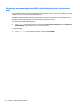User Manual
Discovering and connecting wired displays using MultiStream Transport
MultiStream Transport (MST) allows you to connect multiple wired display devices to your computer by
connecting to the VGA or DisplayPorts on your computer and also to the VGA or DisplayPorts on a hub or an
external docking station. You can connect in several ways, depending on the type of graphics controller
installed on your computer and whether or not your computer includes a built-in hub. Go to Device Manager to
nd out what hardware is installed on your computer.
▲
Type device manager in the taskbar search box, and then select the Device Manager app. A list
displays all the devices installed on your computer.
Connect displays to computers with AMD or Nvidia graphics (with an optional hub)
NOTE: With an AMD graphics controller and optional hub, you can connect up to 3 external display devices.
NOTE: With an Nvidia® graphics controller and optional hub, you can connect up to 3 external display
devices.
To set up multiple display devices, follow these steps:
1. Connect an external hub (purchased separately) to the DisplayPort on your computer, using a DP-to-DP
cable (purchased separately). Be sure that the hub power adapter is connected to AC power.
2. Connect your external display devices to the VGA ports or DisplayPorts on the hub.
3. To see all of your connected display devices, type device manager in the taskbar search box, and
then select the Device Manager app. If you don't see all of your connected displays, be sure that each is
connected to the correct port on the hub.
NOTE: Multiple display choices include Duplicate, which mirrors your computer screen on all enabled
display devices, or Extend, which spans your computer screen across all enabled display devices.
Discovering and connecting to Miracast-compatible wireless displays (select
products only)
NOTE: To learn what type of display you have (Miracast-compatible or Intel WiDi), refer to the
documentation that came with your TV or secondary display.
To discover and connect to Miracast-compatible wireless displays without leaving your current apps, follow
the steps below.
To open Miracast:
▲
Type project in the taskbar search box, and then click Project to a second screen. Click Connect to a
wireless display, and then follow the on-screen instructions.
Using video 29